If you haven't already charged shipping in your campaign and would like to in your surveys, Crowd Ox offers two shipping rate methodologies: Per-Product shipping charges, and Per-weight (weight-based) shipping charges.
Per-Product Shipping
If you want to charge shipping with a set price per-item, per-location, Per-Item shipping is for you. To enable it, visit Settings on the left-side menu, then find Shipping Price Calculation under Prelaunch Settings. Make sure Prices per Product is enabled.
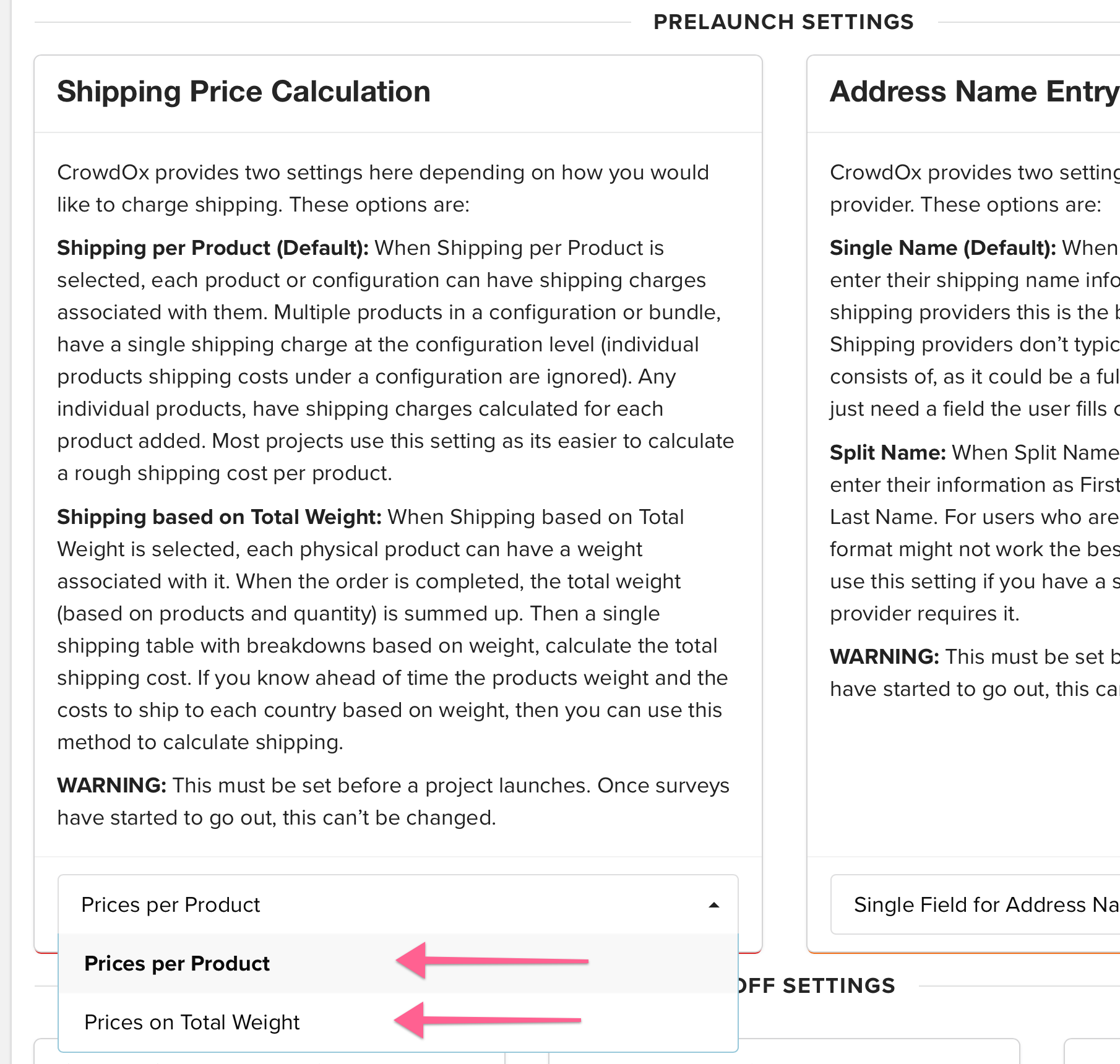
To set up Per-Product shipping for your configurations:
1. Click on Kickstarter, Indiegogo, or any source on the left-side menu.
2. Click Edit to edit the configuration you wish to charge shipping for.
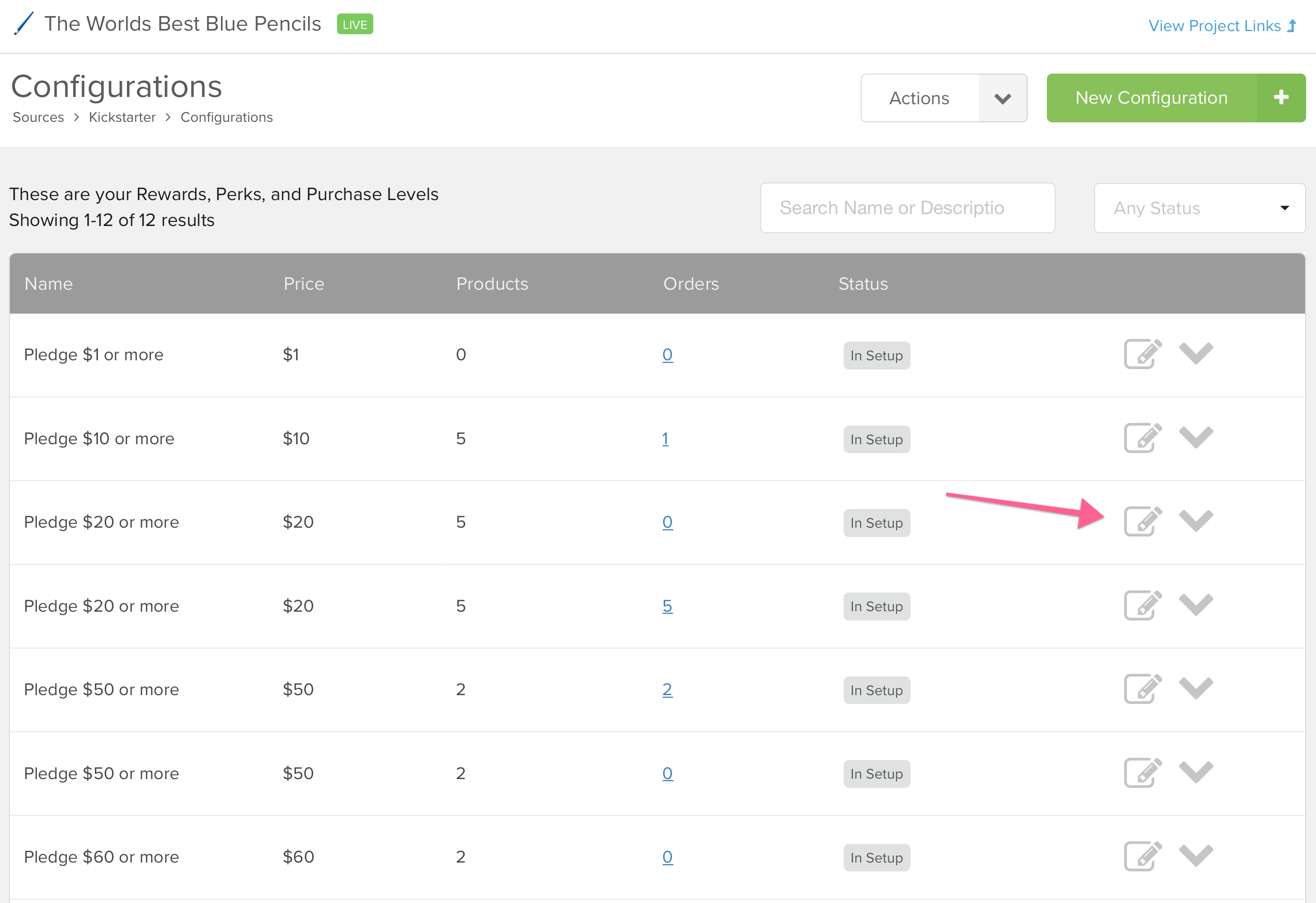
3. Click Shipping on the bottom of the page to open the Shipping panel.
4. Change the dropdown from Shipping Isn't Involved to Ships Everywhere, or Ships to Specific Countries.
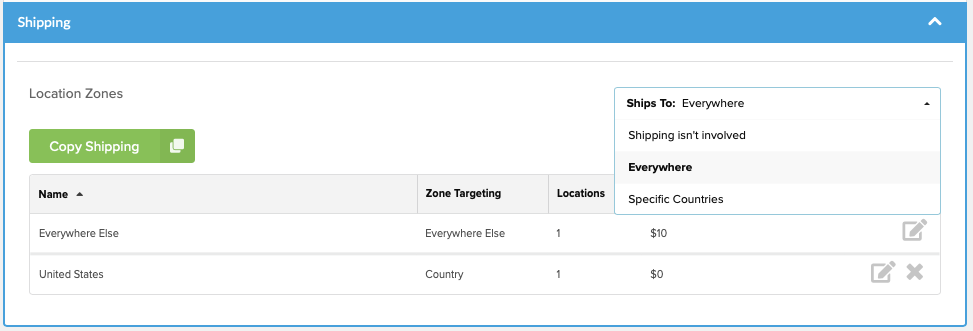
5. If you ship everywhere, be sure to add an Everywhere Else rate, to charge shipping to any country you don't explicitly set a rate for. Otherwise, if you selected Ships to Specific Countries, Everywhere Else rates will not be available.
6. Click Add to add rates to countries or zones you want to explicitly set rates for. You can set a rate for an entire zone, or click to expand and select specific countries within a zone or multiple zones to set a single rate for.
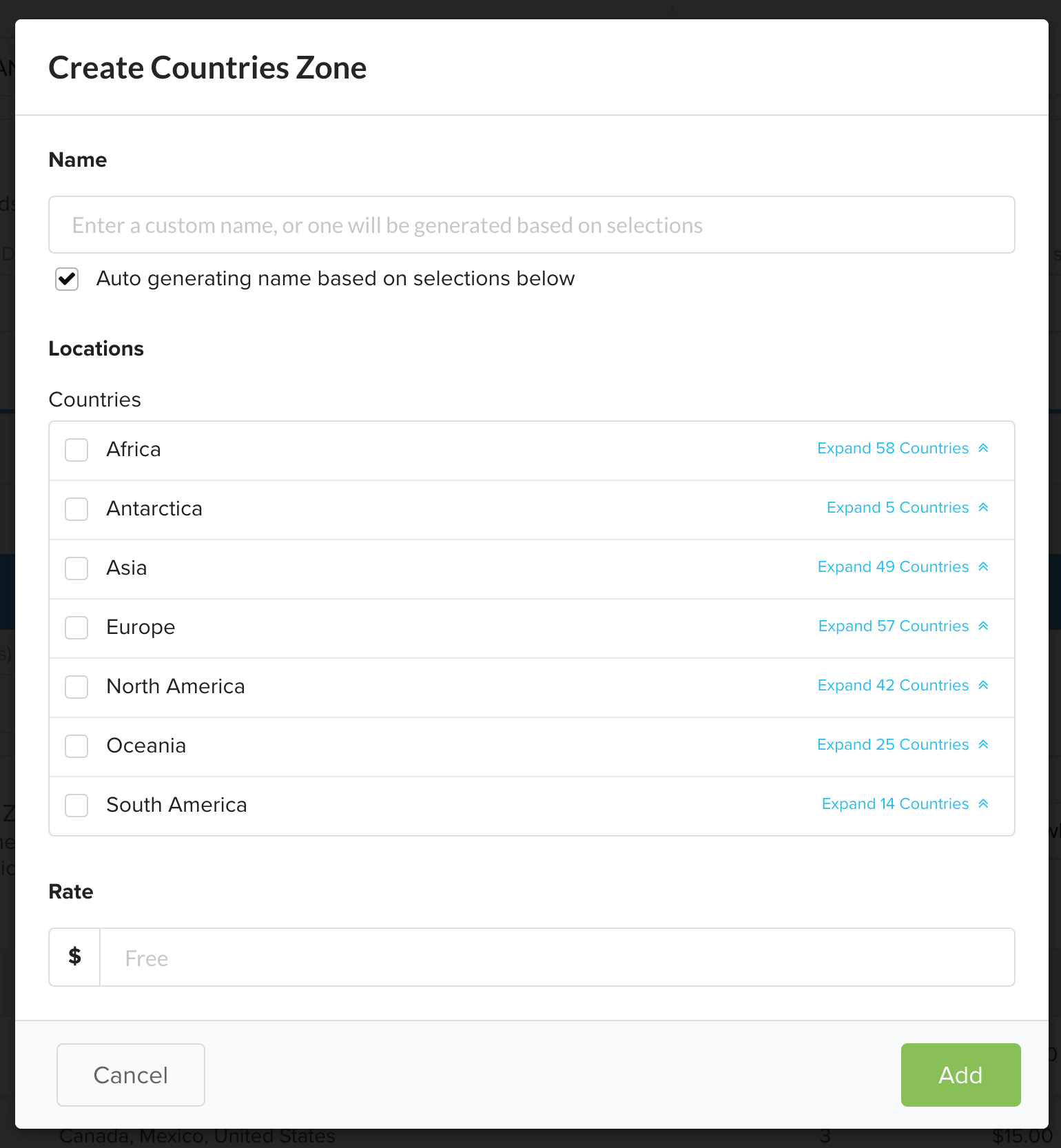
7. Copy shipping rates from another product or reward level by clicking on the 'Copy Shipping' button and select the item to copy rates from.
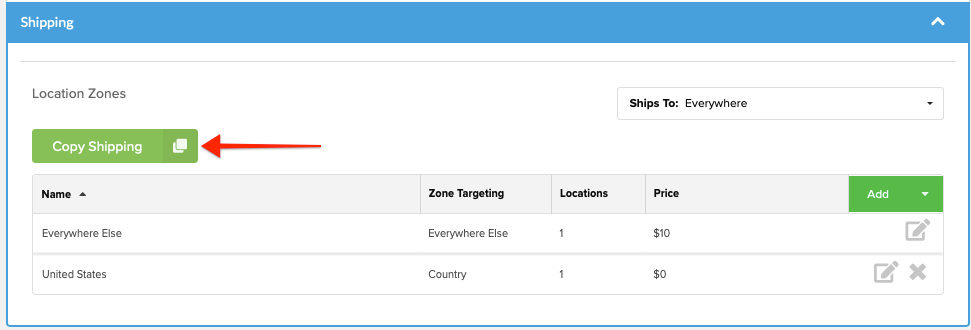
To set up shipping rates for add-on products:
1. Click on Products on the left-side menu.
2. Click Edit to edit the product you wish to charge shipping for.
3. Click Shipping on the bottom of the page to open the Shipping panel.
4. Change the dropdown from Shipping Isn't Involved to Ships 'Everywhere' or 'Specific Countries' to restrict the add-ons to certain countries.
6. Add rates to zones, or expand the list of countries you want to explicitly set rates for. Select a zone and/or country for every rate you have, and add the rate at the bottom. Or copy shipping rates from another product or reward level by clicking 'Copy Shipping'.
Per-Weight Shipping
If you want to charge shipping based on the weight of products, per-location, Per-Weight shipping is for you. To enable it, visit Settings on the left-side menu, then find Shipping Price Calculation under Prelaunch Settings. Make sure Prices per Weight is enabled.
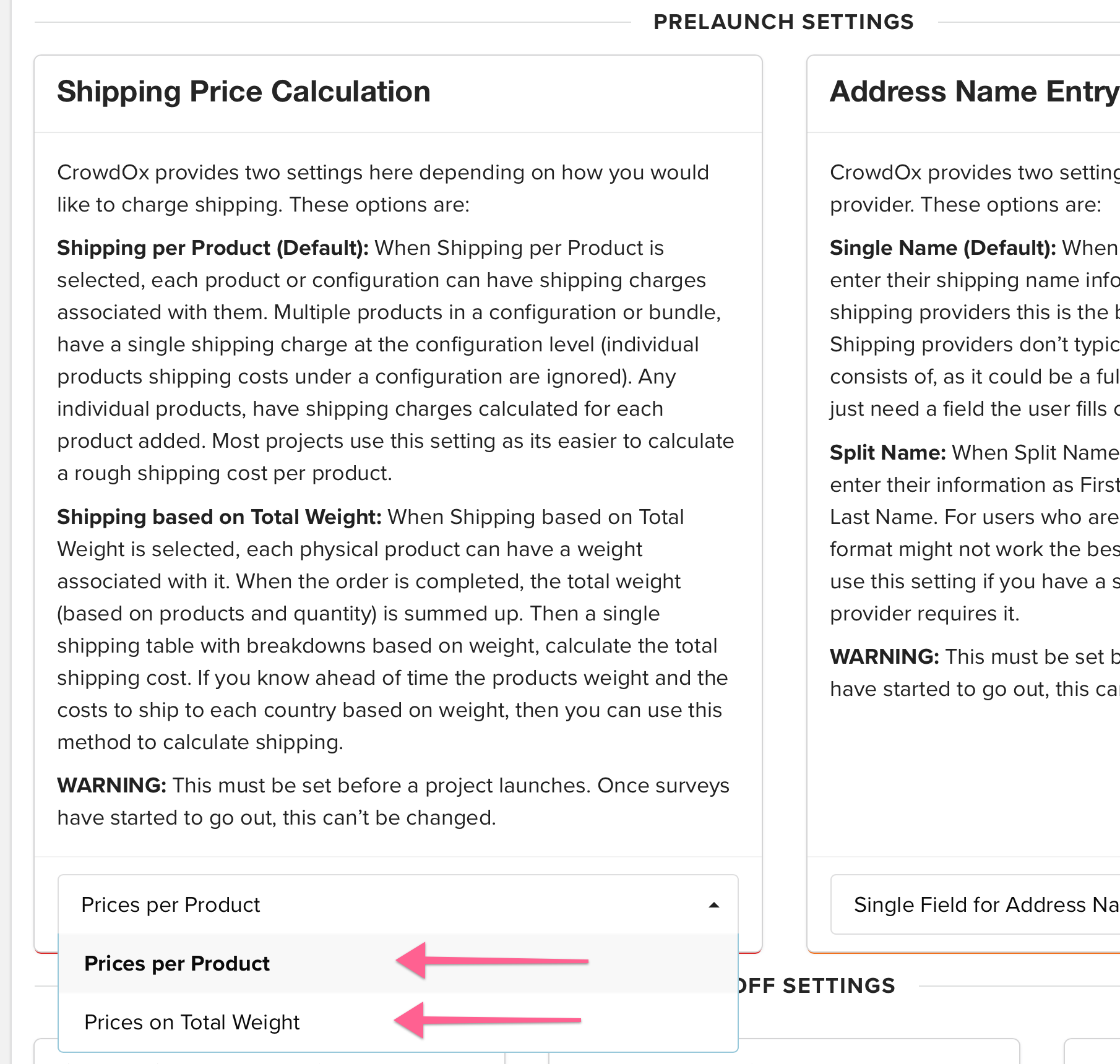
Be sure to also set the unit of mass, located just above this setting.
To set weights for each product:
1. Click on Products on the left-side menu.
2. Click Edit to edit the product you wish to charge shipping for.
3. Click Shipping on the bottom of the page to open the Shipping panel.
4. Add the weight of the product.
To add your shipping rate table, click on Shipping on the left-side menu, then click Check It Out under Weight-Based Shipping.
To add your weight and rate table:
1. Click on Shipping on the left-side menu, then click Check It Out under Weight-Based Shipping
2. Make sure the Ships To dropdown is set to Everywhere. (If you are restricting countries that a reward can ship to, the countries you wish to ship to can be determined in the Reward/Perk level itself, under the Shipping section; select the zones or countries you wish to ship to. Any zone or country not selected will not be available for backers in that reward level.)
3. For each country you would like to add rates for, click the green Add button to select a zone, a country within that zone, or multiple zones or countries which all share the same rate.
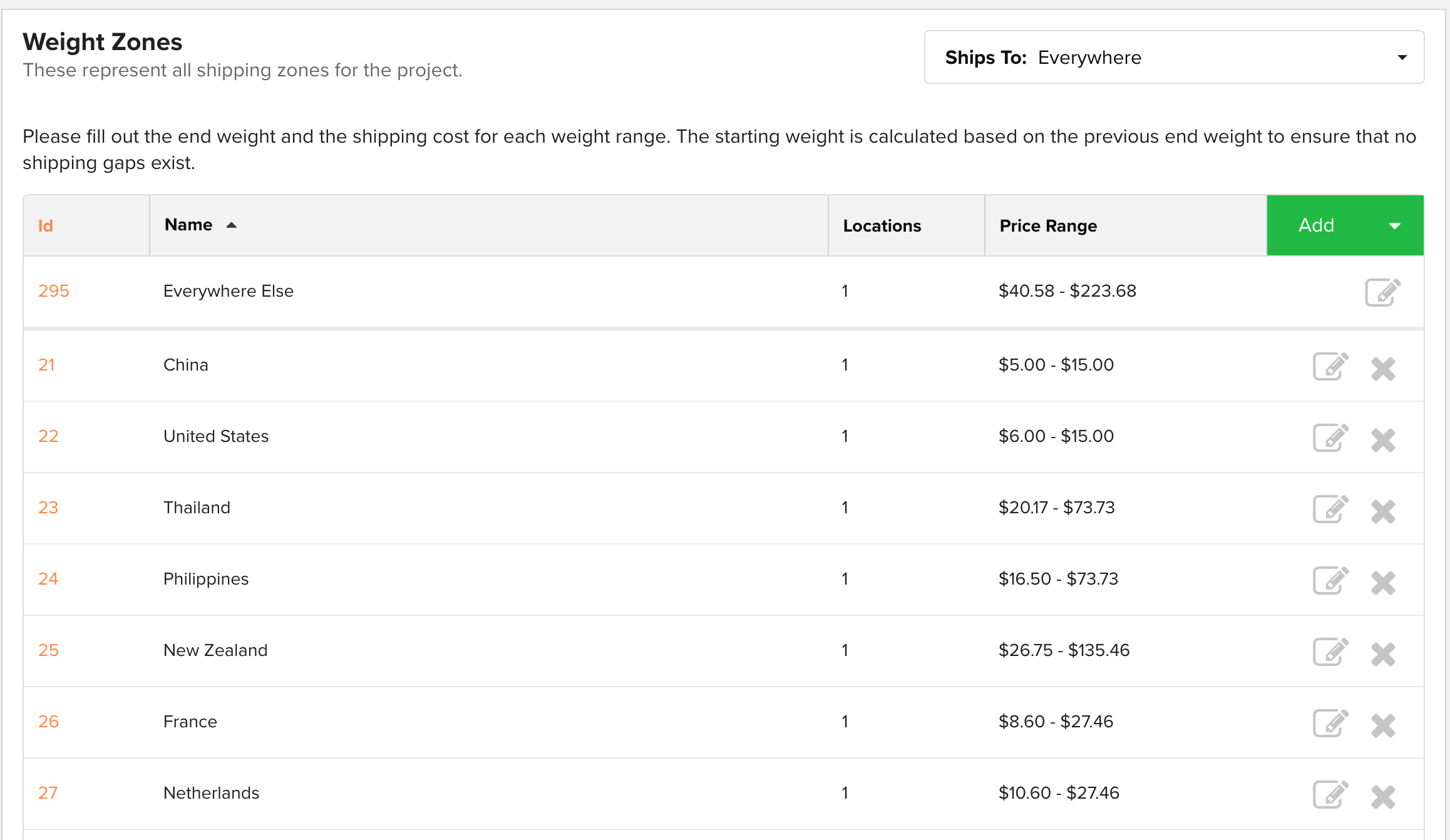
4. Begin adding weight ranges with rates. Your first rate will start with .01.
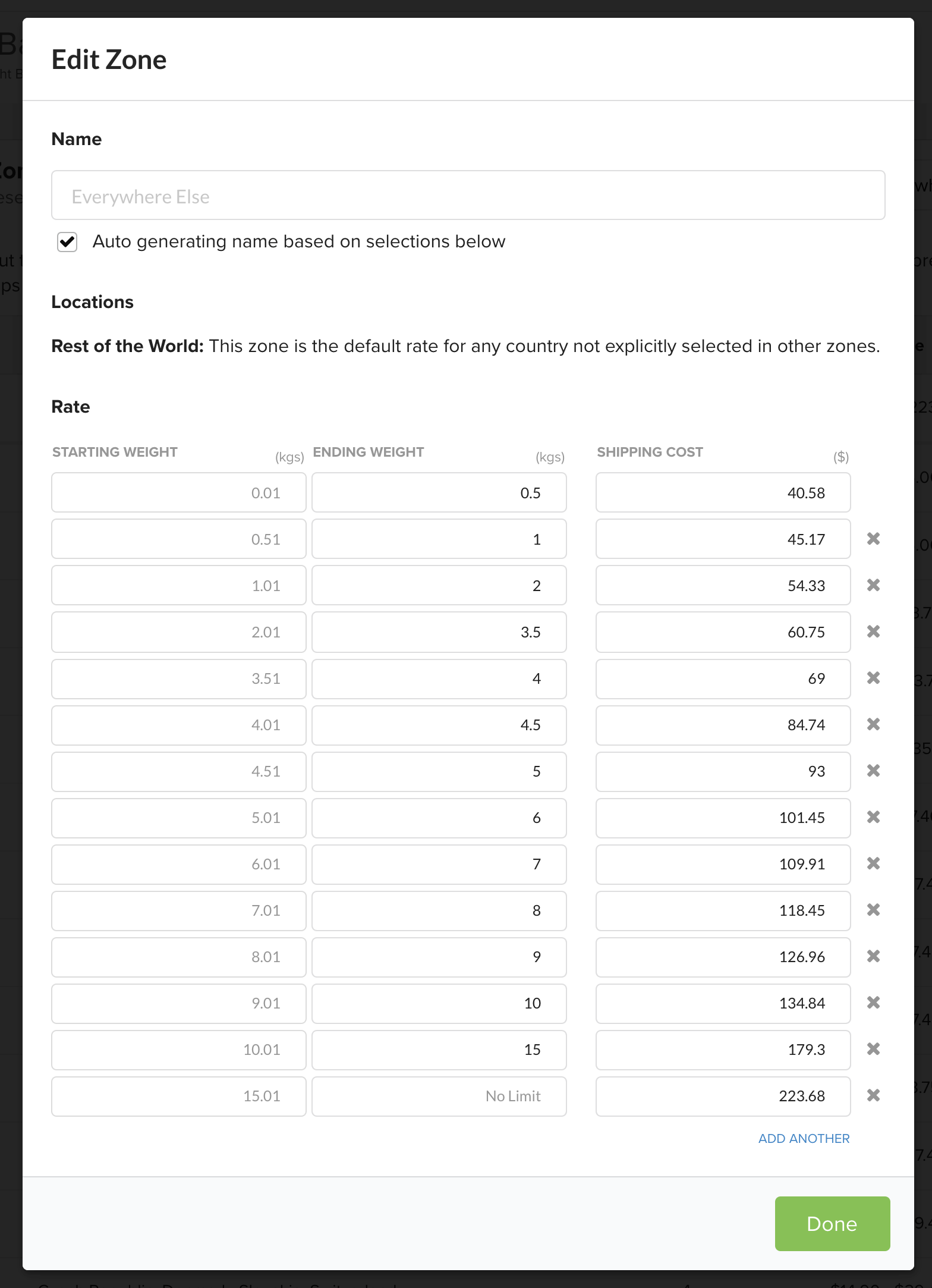
5. Click Add Another to add the next weight range and rate.
6. Repeat steps 3-5 until you have added all your weight ranges and rates. Your last weight range will end with "No Limit."
Continue these steps until you have added your tables for all countries you will ship to, including an Everywhere Else rate (unless you will not ship everywhere).
All shipping will then be calculated by the total weight of the products in a backer's order at the end of the survey.

