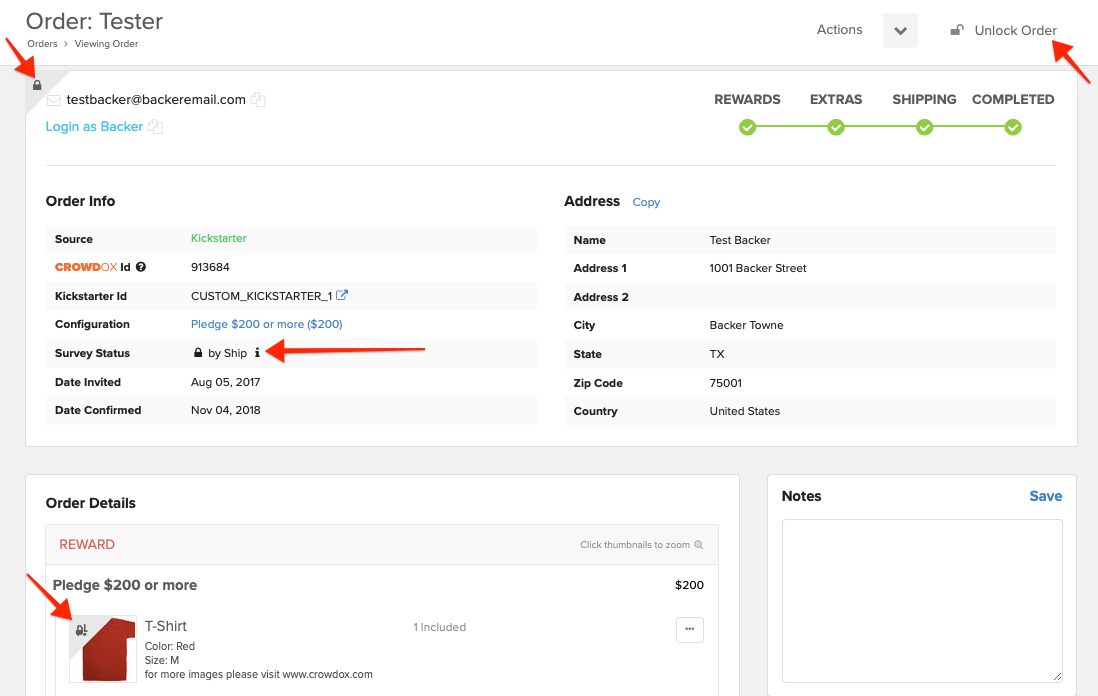Have you shipped an individual or a few orders and would like to update the order in our system. Instructions for marking individual completed orders as shipped is listed below. However, if you have a large number of orders to mark as shipped this can be done internally. Please email hello@crowdox.com for help with marking large number of orders as shipped.
How to mark an individual order as shipped:
1) Locate the order.
Click on 'Orders' in the side left menu bar then search the backer's name, or email.
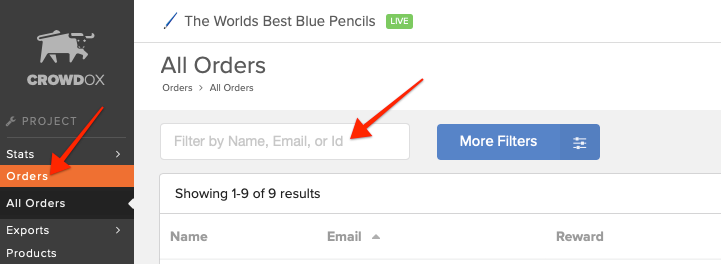
2) Select 'Actions'.
Actions drop-down menu is found in the top right corner.
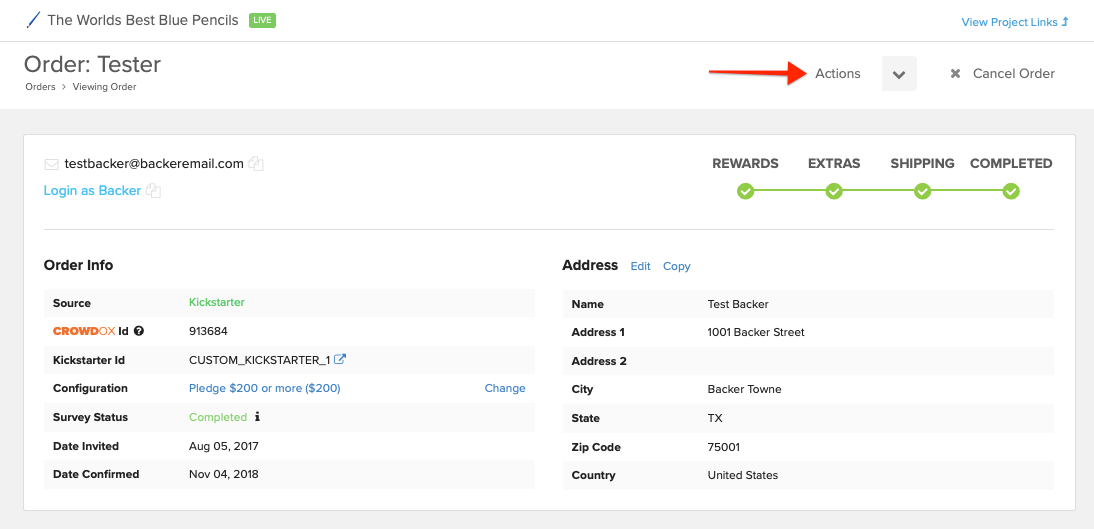
3) Select 'Mark as Shipped'
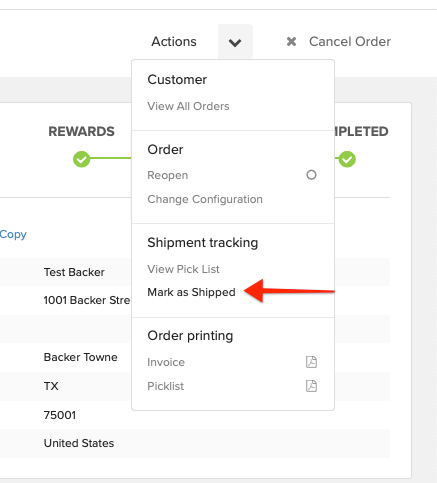
4) Confirm.
Confirm that you would like to mark the order as shipped.
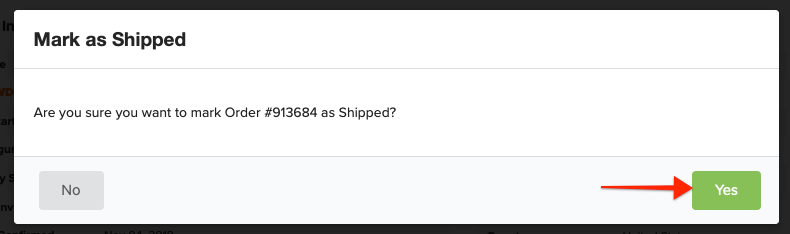
5) View Order.
The order status will be updated to Lock by Ship. You'll see a lock in the top left corner of the order when the order is locked. Additionally, the products within the order will be locked with a shipping icon. If you need to unlock the order, click the 'Unlock Order' button in the top right corner.