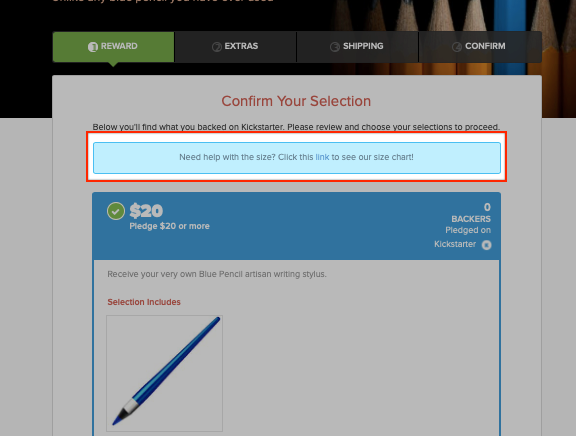Messages are used to share important details to the top of a page within the survey. An individual mesage is not needed for each page, only as needed. This is most commonly used when providing a link to a size chart (rewards page) or advising that shipping will be charged later (shipping page), among other messages.
How to use the Messages:
1) Survey Theme.
Select 'Survey Theme' from the left menu.
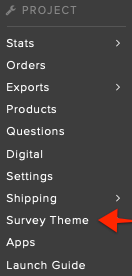
2) Select Messages.
Select 'Messages' from the Survey Theme menu.
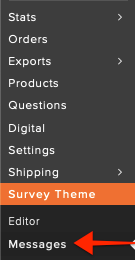
3) Add Message.
Each section within the survey has it's own text box. Add the message to the section of the survey in which it applies.
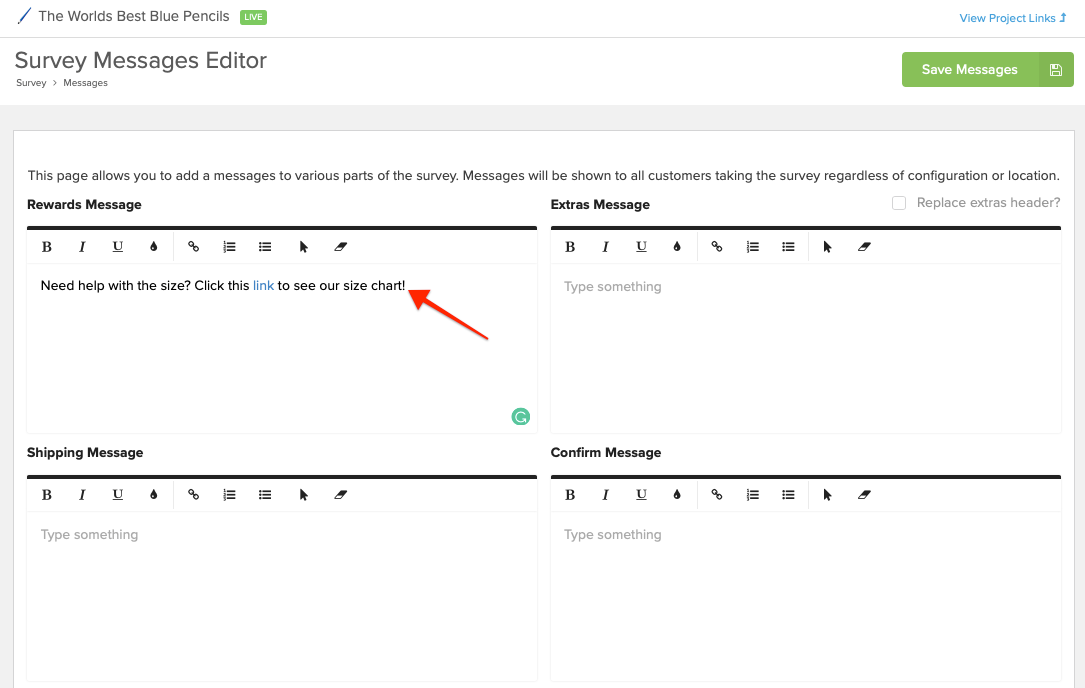
5) Save Messages.
Save your messages by clicking the green "Save Messages" button in the top right corner.
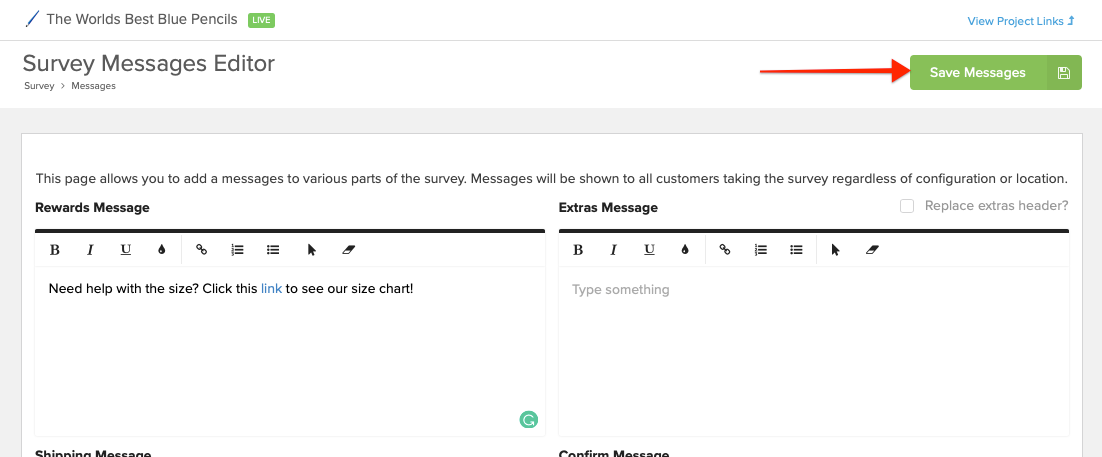
6) Preview the survey.
To see what the text will look like within the survey, preview the survey. Click here for steps on how to preview the survey.