Once your surveys have launched, you'll be able to work with filters to locate specific orders, and then you can take action on those orders, including refunds, adding credits, and changing some information. You can also use these filters when you need to export data from specific groups of orders.
Filtering Orders
On the Orders page (accessible from the Orders menu item on the sidebar), you can locate individual orders by searching for a backer's name, email address, or Order ID. But that's not all you can do! If you want to locate groups of orders based on criteria such as products selected, extras ordered, or even country, you can use our handy filters.
To see what filters are available, navigate to the Orders or Exports page, and then click on More Filters. Some basic ones are Step (which allow you to find orders at a certain step of the survey), Status (which includes a lot of useful filters), and Product/Product Variation, which can work together to locate orders containing specific items.
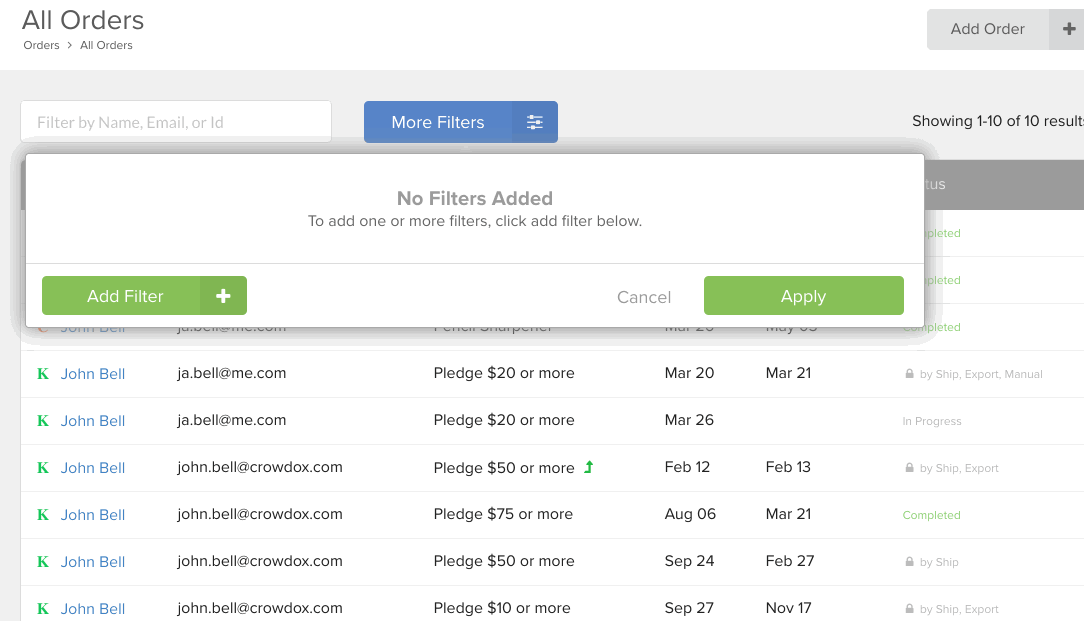
Additionally, if you navigate to the Exports page, you will see that we have pre-selected the Step = Completed filter, along with the Status = Not Exported filter. These are selected by default to work with the Shipping Product Export, which is covered in the next section, Exports.
Editing Orders
If you need to change any information in an order, you can do so right in the Order Details of any order. First, search or filter for the order(s) you need to change. Then click on the backer's email address in the order listing to get into the order. From here, you can accomplish a variety of tasks.
Please note: Editing orders can have consequences if you're not sure what these edits will do. If you're unsure about editing orders, feel free to reach out to us at hello@crowdox.com.
Edit Basic Information
You can change some basic information about an order.
- You can edit a backer's email address by clicking on the email address, and then replacing it with what you know is the correct one.
- You can edit a backer's shipping address by clicking the
Editbutton above the shipping address, and changing any details you need to.
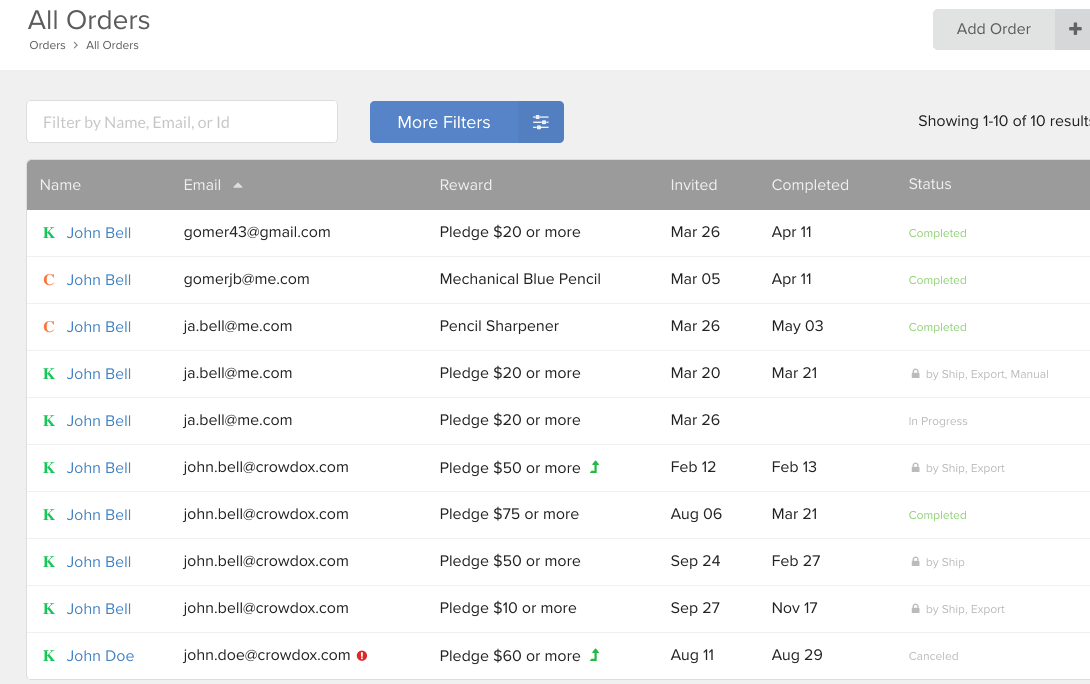
Change a Backer's Reward Level
You can change a backer's reward level/configuration. Just locate their configuration under Order Details, then click Change. You can then select a different reward level for the backer to accept. This is useful if you need to change the backer to a configuration that isn't available by upgrade, or to downgrade a backer.
Edit Product Selections
You can change some information about product selections.
- You can edit a backer's custom selections by clicking on the Edit button within a product entry.
- You can mark a product as shipped by clicking the
...button in a product entry. - You can remove an Extras selection from a backer's order by clicking the Remove button within the
...menu on the product entry. - If an order has been locked by export or by being marked as shipped, you can remove the lock within the
...menu.
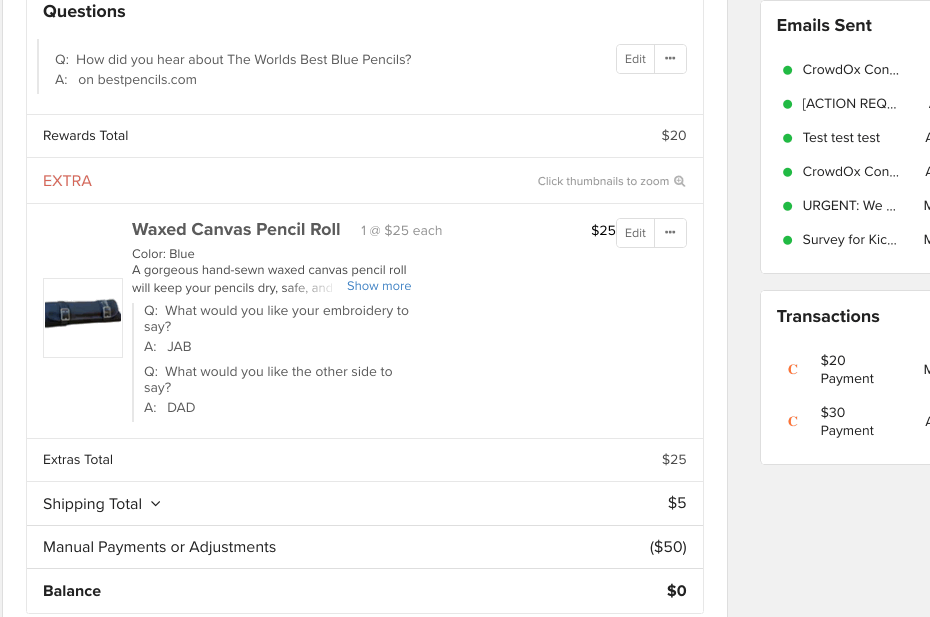
Transactions
You can refund transactions made on Crowd Ox, as well as add credits to an order.
- You can perform a full or partial refund of a Stripe or PayPal transaction. Just click the reverse arrow next to the transaction. (You cannot refund Kickstarter, Indiegogo, or other external payments on Crowd Ox.) Refunds can only be completed within 60 days, and you must have funds in your associated account.
- You can mark a Kickstarter or Indiegogo refund that you've completed externally.
- You can issue a credit so that the backer gets a discount or otherwise has a credit on their order. (This is often done in conjunction with a refund if the backer has already been issued a refund while getting something in their order free, to bring their balance to $0.)
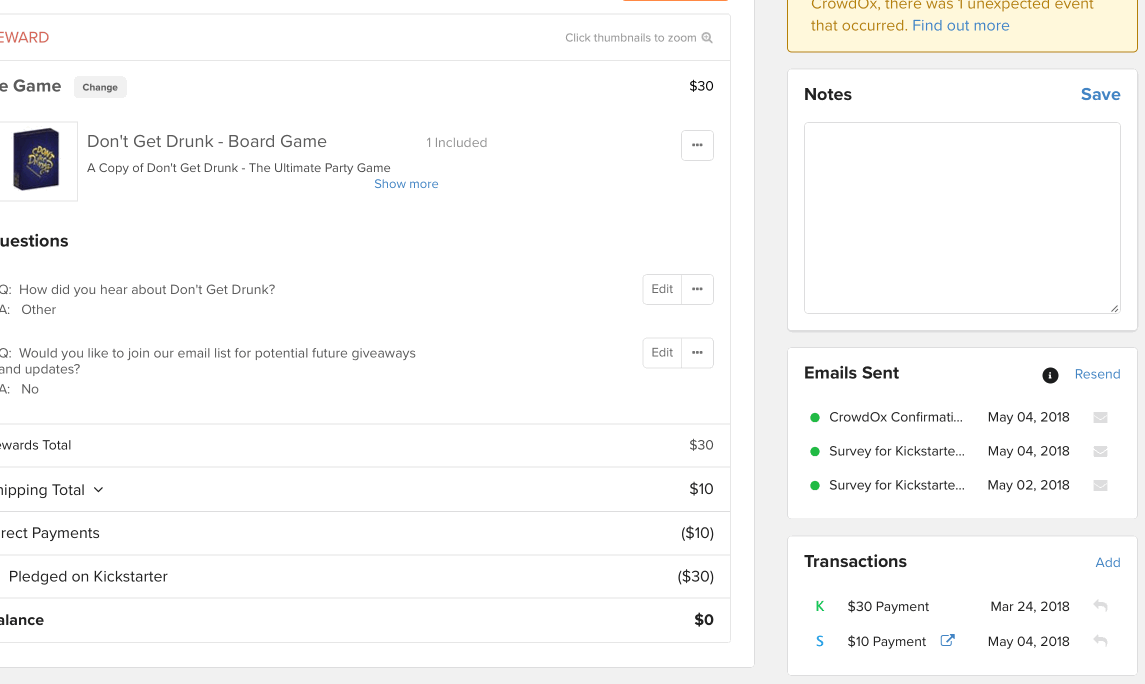
Order Status
You can change the status of an order.
- You can cancel an order which will no longer be fulfilled by clicking Cancel Order on an unlocked order on the upper right of the details page.
- You can unlock an order which has already been locked by export or by shipment status by clicking Unlock Order on a locked order on the upper right of the details page.
- You can login as the backer and complete a survey for them, if necessary, by clicking the Login as Backer button under the backer's email address.
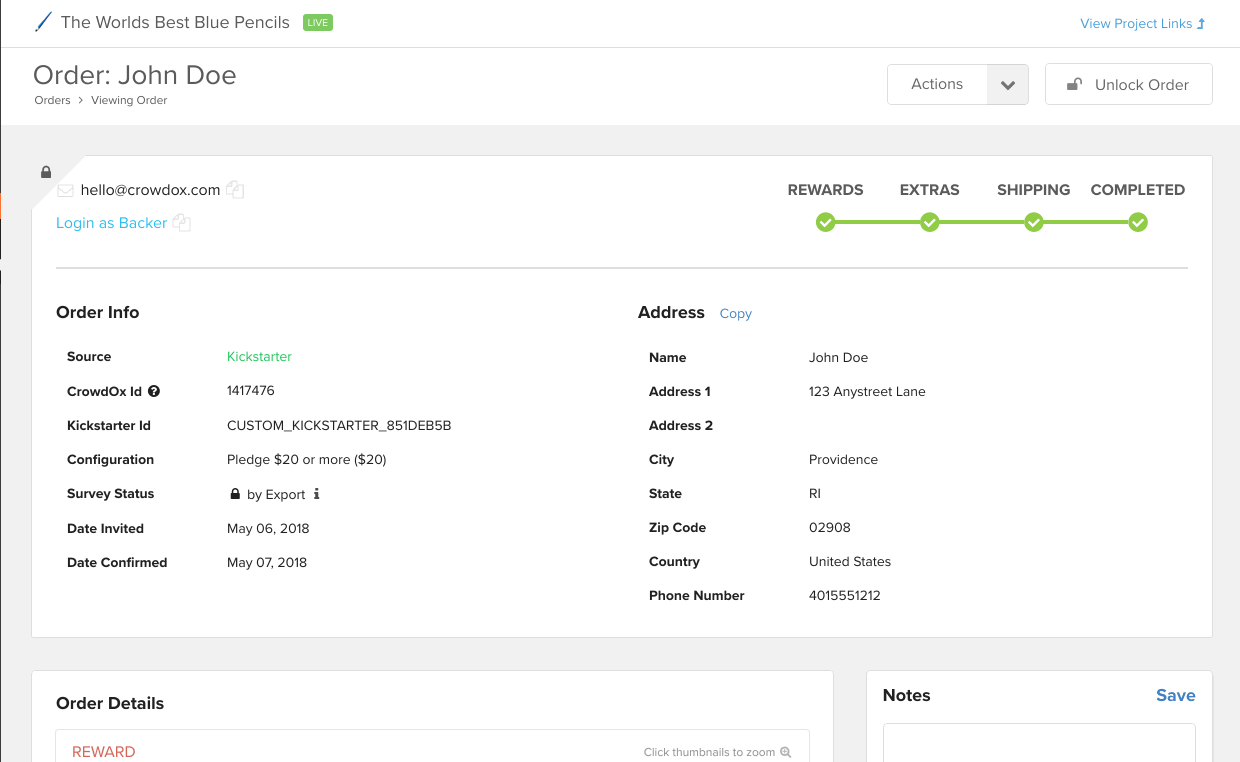
Emails
You can resend emails or get a backer's survey link.
- You can resend an invitation email or confirmation email by clicking
Resendnext to Emails. - You can copy the survey link of a backer (to send them in a Kickstarter message, for instance) by clicking the Copy Survey Link button under their email address.
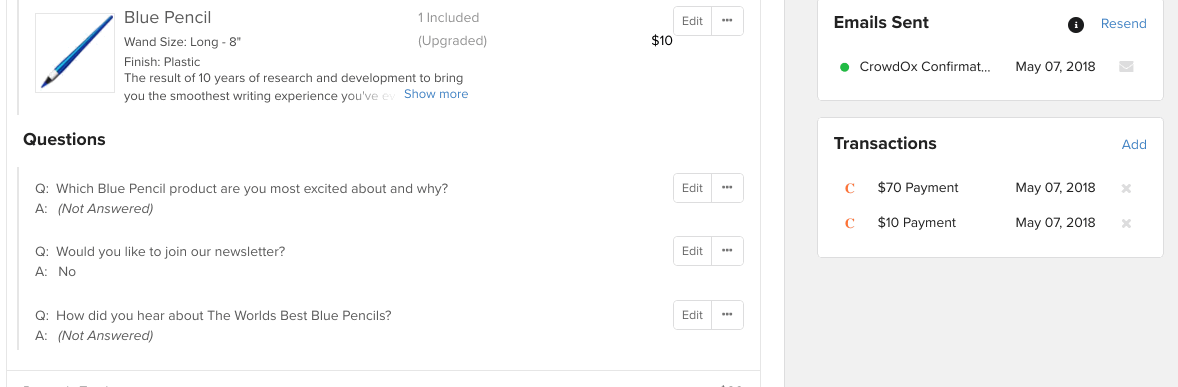
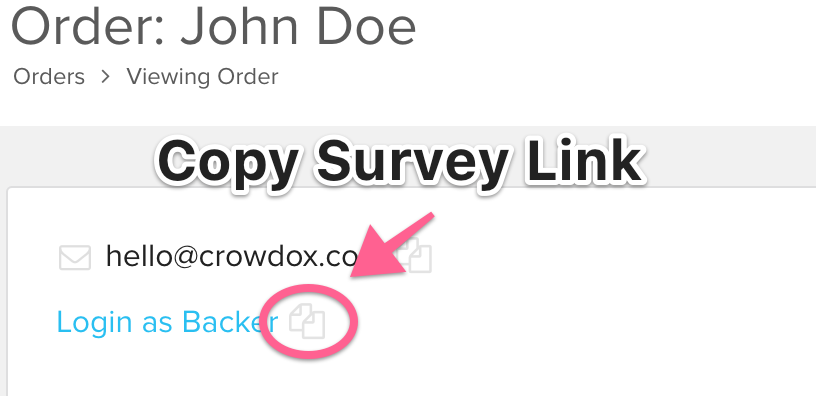
As you can see, you have a lot of control over individual orders. If you have questions about these capabilities, reach out to us at hello@crowdox.com, and we'll be happy to go through any of these in more detail!

