Your surveys have been live for awhile, and it's time to start gathering data and fulfilling orders. We have tools to help with gathering all of your completed orders for fulfillment, as well as collect and work with other data in the platform.
To start, click on "Orders" found on the left menu. Next, click on "Export", located between the search box and order list. Select the export type from the drop-down menu.
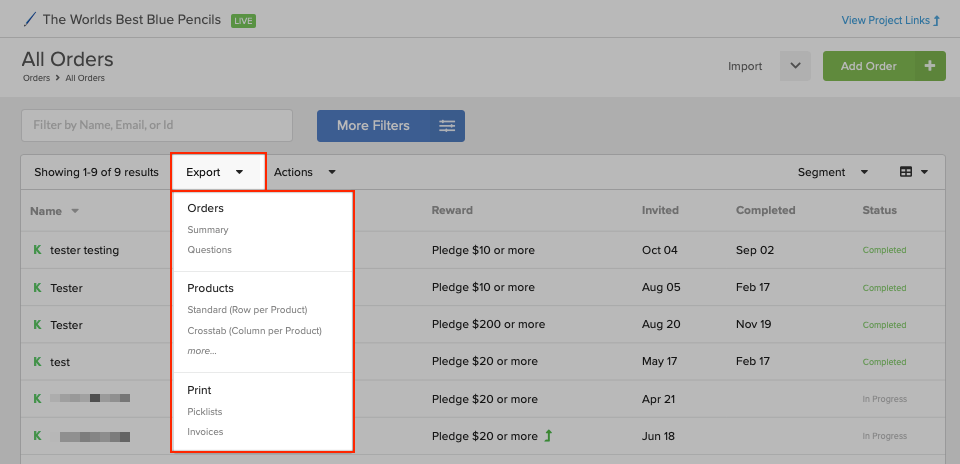
Orders - Summary: A summary of order details (Invited, In Progress, and Completed status) excluding product details (no SKUs).
Orders - Questions: Questions provides basic order details along with marketing and product-specific questions with answers.
Products - Standard: A standard fulfillment export that will display a new row for every product/sku in each order. Each order with more than one product will have a separate row (with repeating order details) for each product included in the order. This export will not show the product unit price.
Products - Crosstab: A fulfilment export that will display one row per order with the product details separated by columns. This export references the product by SKU not by name, and does not include the product price. If your surveys include multiple questions this export will only include one question and answer, consider a different export in this case.
Products - (more) Fulfillment Apps: If you are working with a third party fulfillment company, they may request a specific export format. The third-party exports are accessible by installing the associated export app. 1. Click 'more...' to view the available export apps. 2. Then click 'Install' to install the export app. 3. Select the new export from the drop-down menu to start the exporting process.
You can use a variety of combinations of filters to get just the order segments you're looking for. For instance, if you were shipping a few products early, and needed to only export green Widgets and blue Sprockets, you could do that by setting Product filters for Widgets and Sprockets, and then Product Variation filters for just Green and Blue. Generate a Product Export (standard or crosstab), and you'll lock and export only green Widgets and blue Sprockets. Or let's say you're ready to ship your main rewards, but not any of the extras yet. You could select the Line Type filter, then select includes Rewards. You will then only generate an export containing Rewards. You could also, say, exclude Digital products from the export.
As you can see, filters are very flexible, and with the variety of exports we have this allows you to get all kinds of data in a lot of different ways!
If you need help with any topics in this guide, learn how to get help from a real human here!

