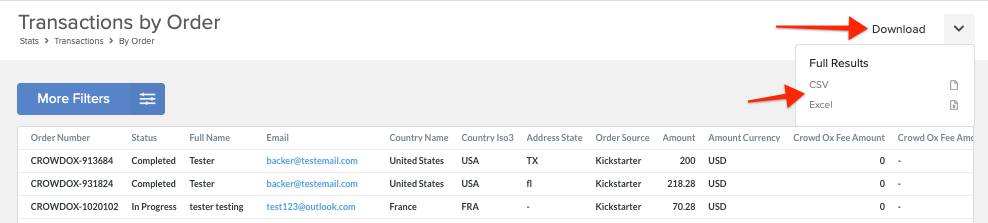Transaction reports allow you to view a breakdown of the transactions related to each order. The reports are available by order, order and date, or order and provider to provide the transaction details needed. Additional order filters can be added to narrow down the orders further. Follow the steps below for help with accessing the transaction reports.
How to Access Transaction Reports:
1) Click Stats.
From the left menu select the Stats option at the top of the list.
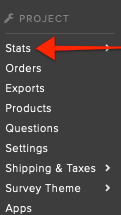
2) Select Transactions.
Select Transactions listed as a sub-menu option.
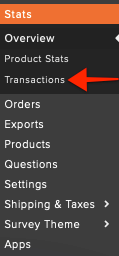
3) Select Report.
From the three available options, select the report containing the transaction details you need. Orders provides the basic order details along with the total transaction amount and fees. By Order and Date includes the date the transaction took place and when the survey was completed. The Order and Provider report includes the payment provider used (Kickstarter, Indiegogo, Stripe, or PayPal). Click 'View Report' to access the report.
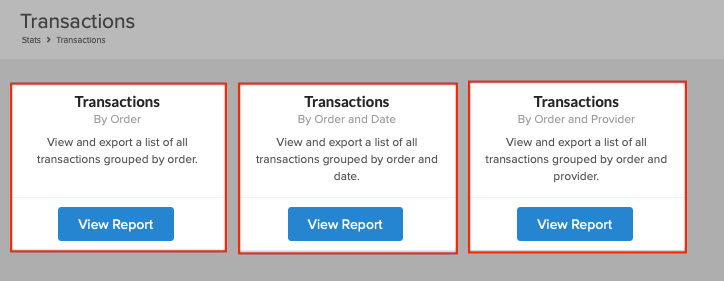
4) Add Filters (if needed).
1. Click on 'More Filters'. 2. Select 'Add Filter'. 3. Select the 'Country' and/or 'Configuration' filter. 4. 'Apply' the added filters.
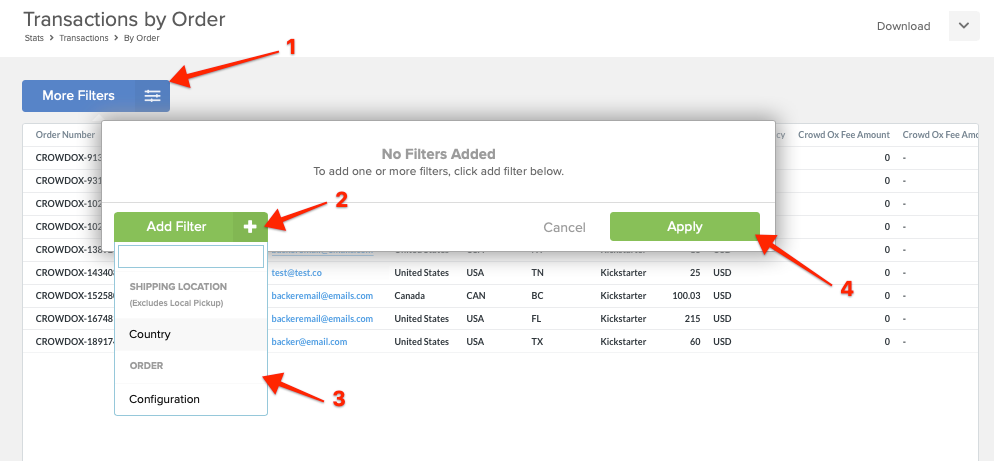
5) Download.
In the upper right corner click on the 'Download' button to select the format CSV or Excel to export the transaction report.