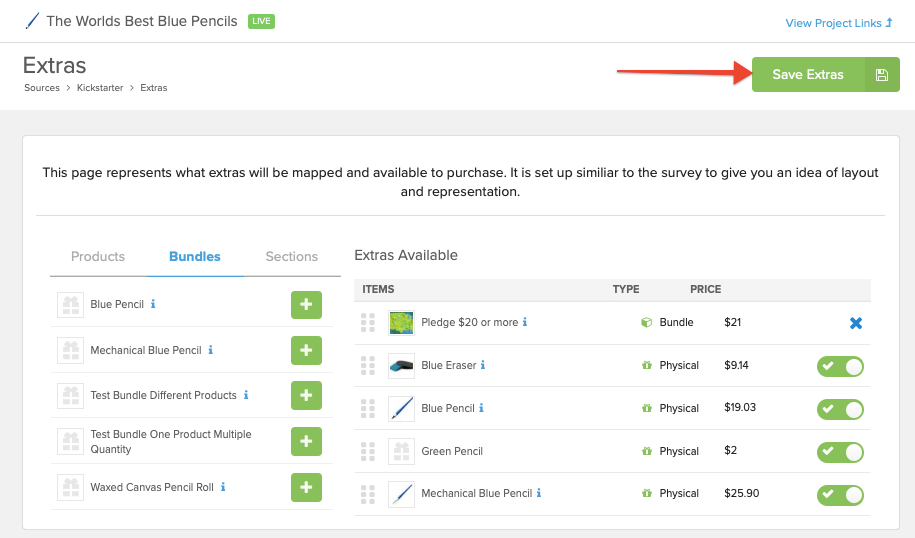When your reward level contains multiple products (SKUs) and you would like to offer the reward level as an Extra during the survey, there are a few simple steps to make the reward level available. Please keep in mind the shipping rates reflecting in the reward level itself will carry over to the product as an extra. If you would like to offer a different shipping cost when adding the reward level as an extra, you'll want to create a Product Bundle with it's own shipping rates. Click here for help with creating Product Bundles.
How to offer existing reward levels as Extras:
1) Access your reward levels.
Click on the source (Kickstarter, Crowd Ox, Indiegogo) from the left menu. This will automatically open to your reward level page.
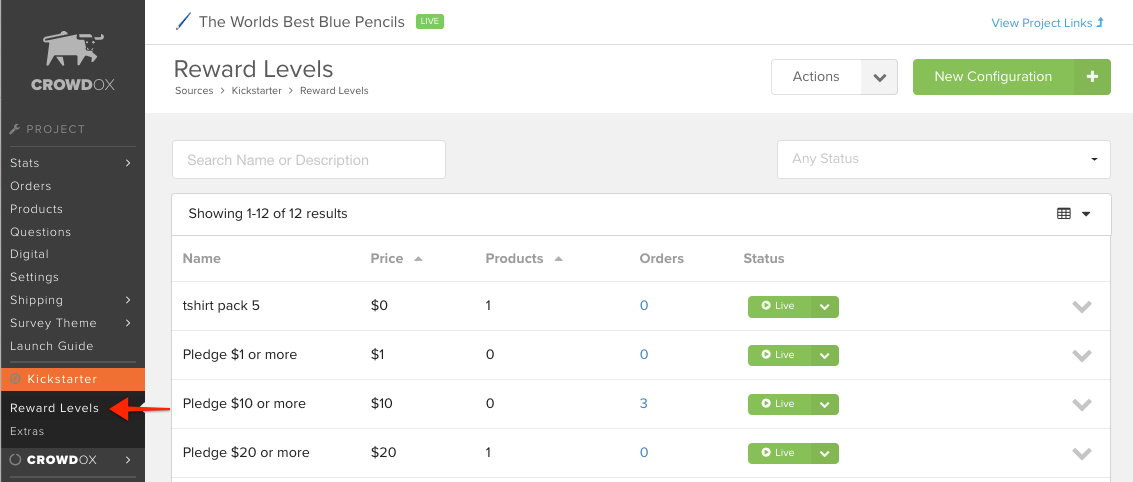
2) Edit the reward level.
When hovering your mouse over the line of the reward level, a grey pencil and paper icon will appear. Click that icon to edit the reward level.
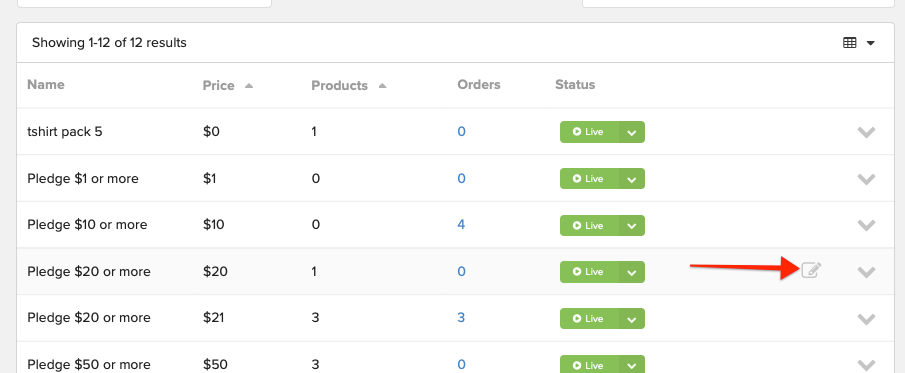
3) Basic Info.
Check the "Make available as extra bundle" box.

4) Upload Image.
Adding an image to the product is strongly suggested (when available) to help backers identify the product in the Extras.
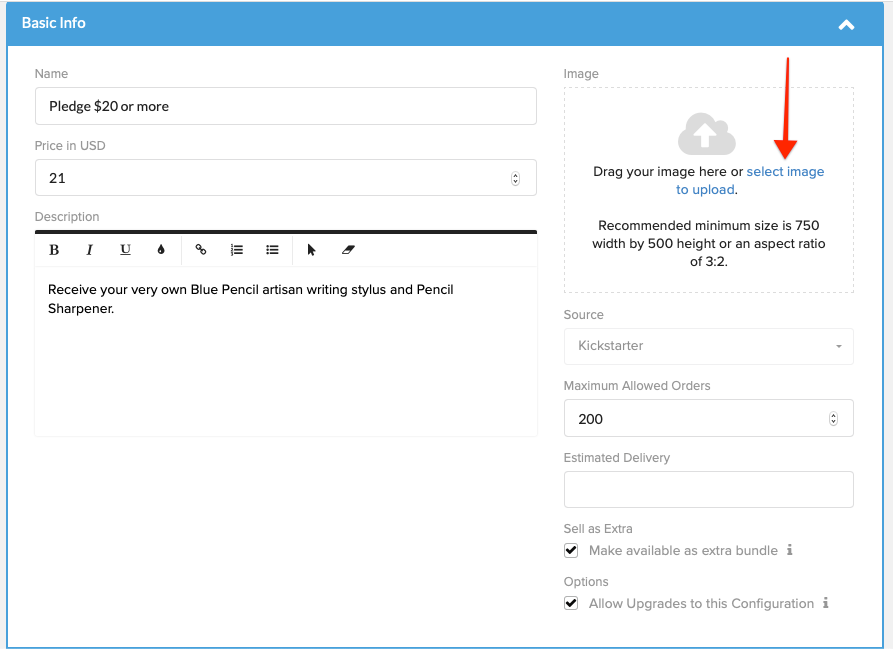
5) Save.
Save your changes by clicking "Save Configuration" in the top right corner.
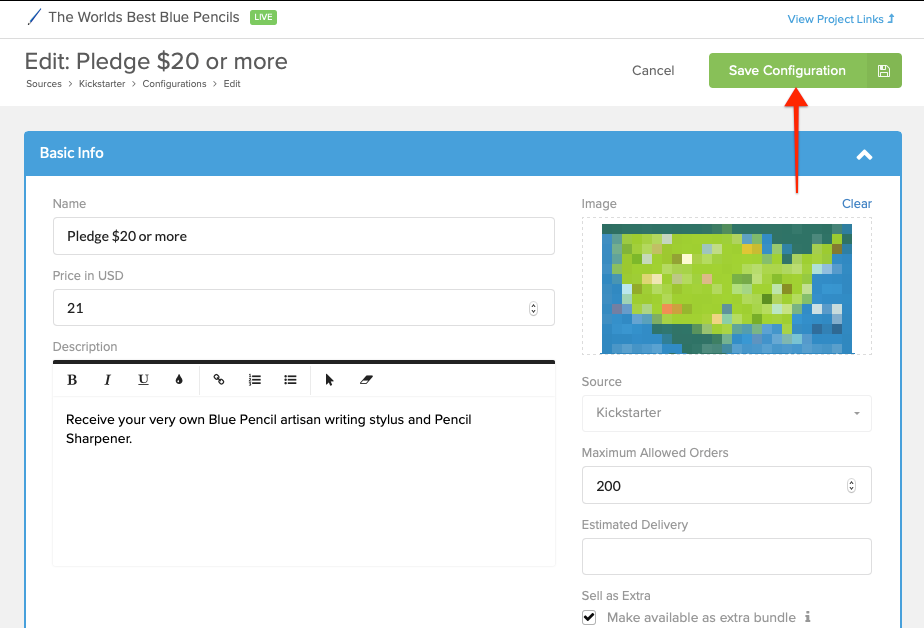
6) Access Extras.
Click on Extras as a submenu to the source (Kickstarter, Indiegogo, or Crowd Ox). Please note, be sure you are back to the main rewards page when clicking Extras.
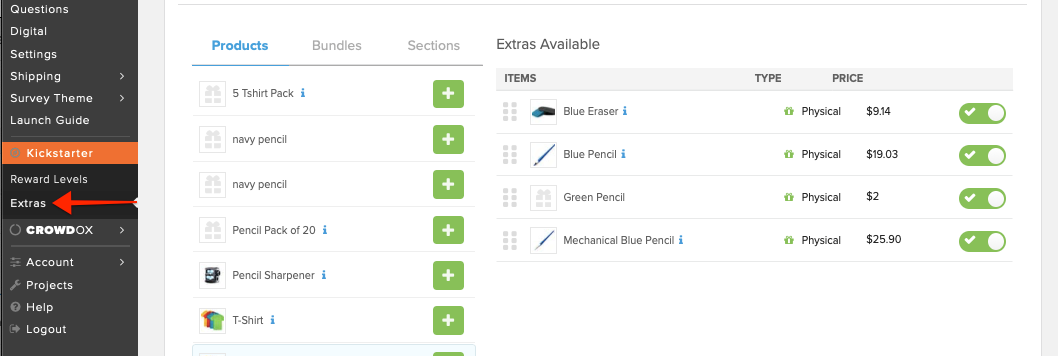
7) Click Bundles.
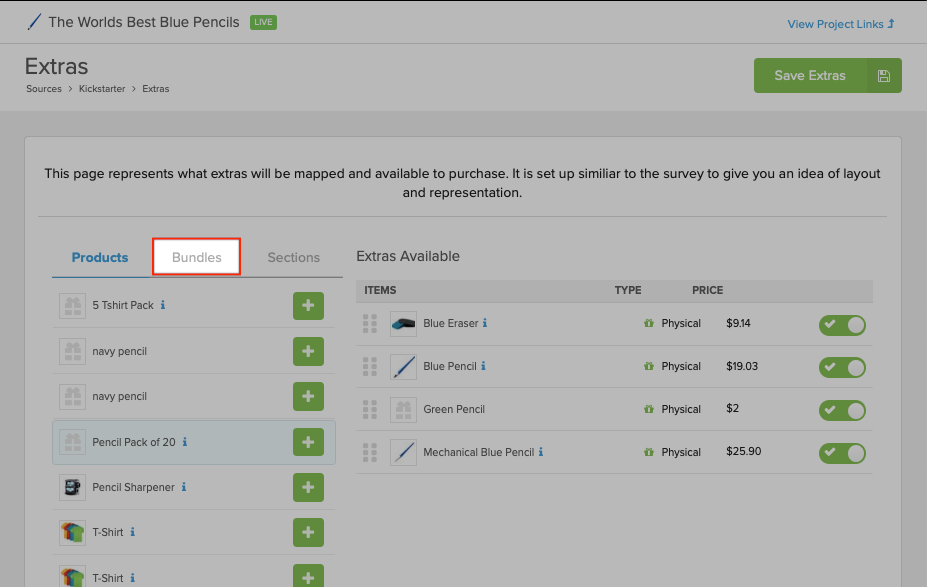
8) Add the Reward Level.
Click the green plus sign next to the reward level to add it to the Extras available.
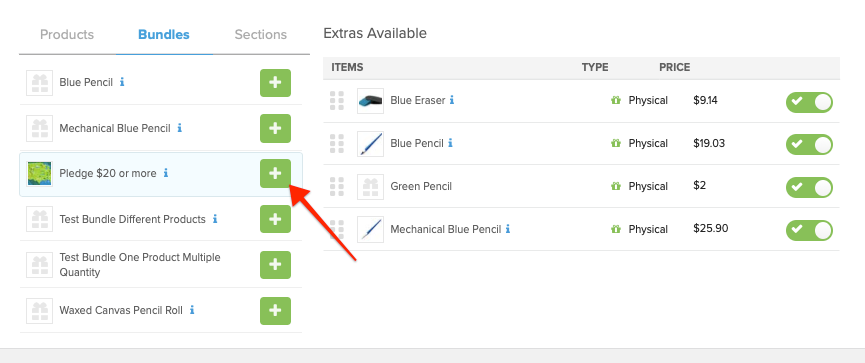
9) Save Extras.
Save your changes by clicking "Save Extras" in the top right corner.