Once you've created your products and, if applicable, some marketing questions, it's time to get them mapped to your configurations!
Mapping products to configurations will allocate the products that the backer should receive as part of their pledge, and mapping your marketing questions to the configuration will also ensure that those backers are able to see (and answer) your questions.
To do this, start by clicking on the Source for your particular configurations (usually Kickstarter or Indiegogo, or CrowdOx if you have a pre-order page), which will bring you to the Configurations listing for your project. We import these when we import your project, along with all their relevant information, such as location-based shipping tables (if you set up shipping already).
To map a product and/or question to a configuration, you'll click the Edit button for the configuration, which will open up the details for that configuration. The first section you'll see is the Basic Info section, which has all the basic information we imported about your configuration. Below this is a link which says "Map Products, Choices, and Questions." Click that link, and the product mapping pane will open up.
On the left, you will see a list of all the physical and digitial products you've created. Along the top of this list, you'll also see two additional tabs: one for Choices (Product Choices, if you've created any), and another for Questions (for your marketing questions). Next to each item on each tab is a green + button. Clicking this maps the product, product choice, or question to the configuration, indicating to backers in the survey that they'll receive this product, or allow them to make product selections (such as size, color, etc.) You can also assign a quantity, if the backer should receive more than one of a product.
For instance, if you have a pledge level of Early Bird: 2 Widgets, you can assign 2 Widgets to the pledge level. The backer will be able to make any relevant product selections for each product they receive.
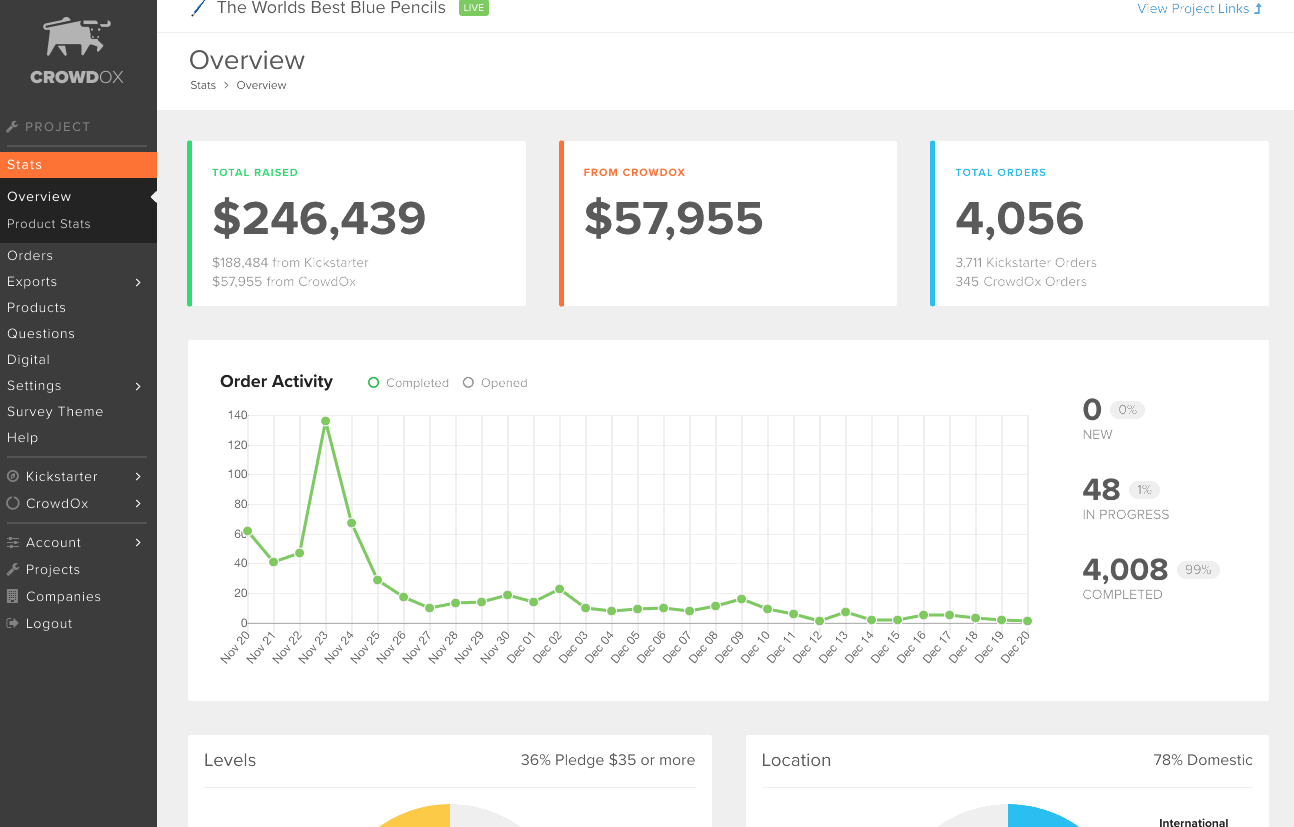
An important thing to note is that you should only map products that the backer will already receive as a backer of this pledge level. Extras that you will offer should not be added here.
After adding the products and questions that the backer will receive, you can adjust the order they appear in by dragging the handles for each product up or down.
Note: if you didn't charge shipping in your campaign, but wish to in the survey, see our detailed article on shipping here.
Once you've completed mapping all of your products and questions, it's time to start choosing the add-ons you'll map to the Extras page. Click on to get started with that!

