There are two place where shipping rates can be applied: Configurations and Products.
- Configuration shipping rates apply to the whole configuration, no matter what products are (or aren't) in it. If you set these up on Kickstarter or Indiegogo, then you don't need to do anything with these; we've already imported them from each platform. If you did not charge shipping during your campaign, you can do so in the survey.
- Product shipping rates apply only to the product when it's purchased as an Extra on the Extras page, and will be in addition to the configuration's shipping rate. Unless you plan to offer free additional shipping on an extra, you must enter shipping rates for a product. Shipping can be charged by the product (default) or by product weight.
As an example, let's say your $49 Early Bird Widget configuration has $10 shipping to the US, Canada, and Mexico. Now let's say the Widget product has $15 shipping to the same locations if it's an additional item. The Widget product's shipping cost does not affect the configuration's shipping cost; it's still $10 to those locations, no matter what. If the backer purchases an additional Widget, their total shipping cost will be $25 to those locations.
Adding Configuration Shipping Rates
If you need to add or edit the shipping rates from your Kickstarter or Indiegogo campaign, click the Edit button for the Configuration you wish to add shipping rates to, and then scroll to the bottom, where you'll find the Shipping menu. Click the Shipping menu to open it; you'll see that your shipping rates are being synced from Kickstarter or Indiegogo. If you didn't charge shipping and need to now, or if you need to change the rates you charged on Kickstarter or Indiegogo, you can disable the synchronization. Your existing rates, if any, will stay; you can then add or edit whatever rates you need to.
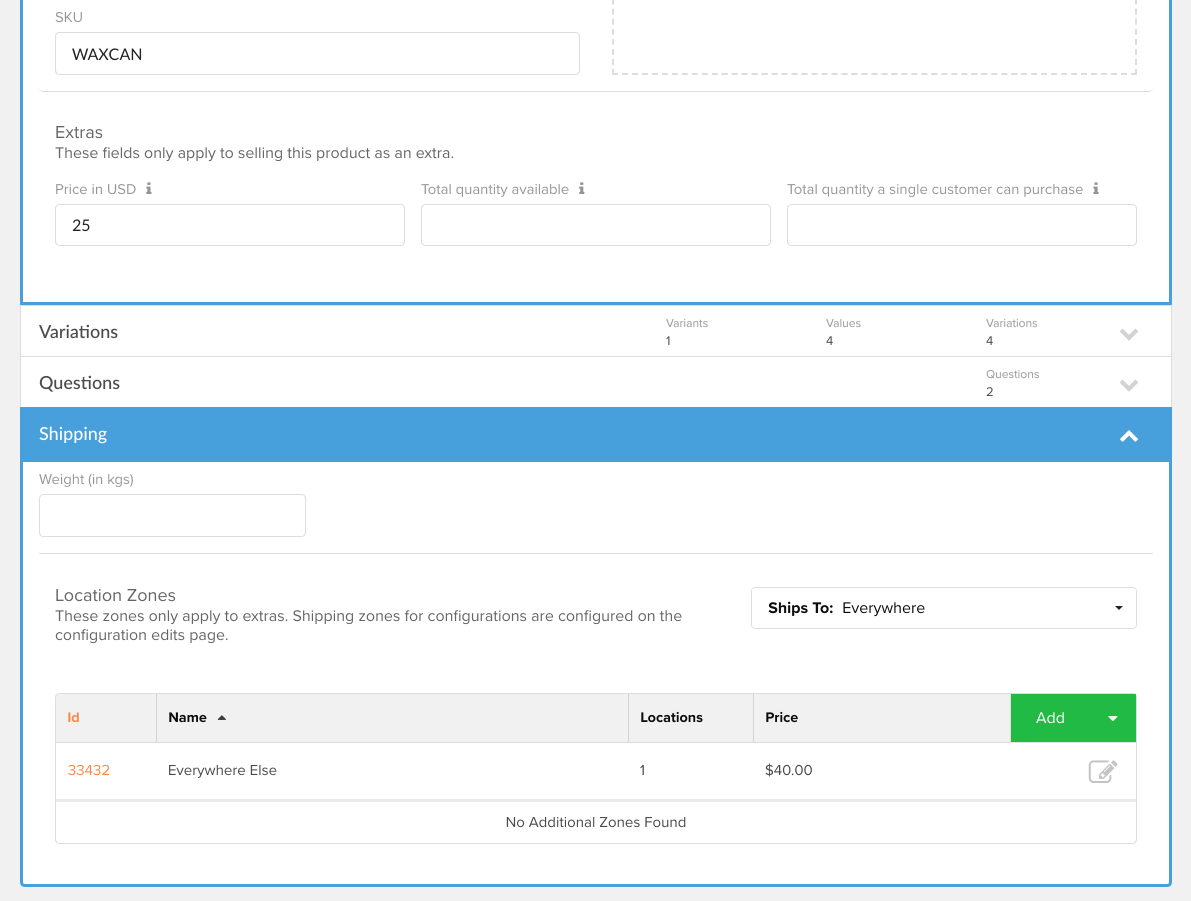
If you didn't charge shipping on Kickstarter, and didn't select specific countries, your backers will be able to have their items shipped anywhere, and you must set an "Everywhere" rate, which is applied to any country you do not explicitly set a rate for. If you restricted a configuration or product to ship to specific countries, be sure not to activate any country's rates where you do not plan to ship to.
Adding Product Shipping Rates
The process for adding Product shipping rates is very similar to adding rates to Configurations. Open the Shipping menu, found at the bottom of every Product's details page. To add shipping rates by product, change the dropdown there from Shipping isn't involved to Ships Everywhere or Ships to Specific Countries. If you'll be charging Shipping by Weight, in the Shipping menu you'll find a place to enter the product weight. To access the section to enter the shipping rates, click on Shipping and Taxes from the left menu. Then select Weight Based Shipping and follow the same steps mentioned above.
Next, it's time to map your products to extras, if you haven't done so already. Click on to learn how, or skip ahead to review your survey settings. If you have Backerclub, Backerland, or other special membership offers, learn more about those here.

