If you have a large number of orders that have recently shipped, you can easily import a file to mark the orders as shipped and upload the tracking numbers (if available). Whether or not a tracking number is provided, you'll be given the option to email the backer to let them know their order has shipped. Keep in mind, marking the order as shipped will lock the order preventing changes.
When preparing to mark orders as shipped in bulk, you'll want to first make sure that you have installed the Shipment Tracking app. Click here for help with installing an app. Next, you'll want to prepare the file that will be imported with the order and shipment tracking data. Follow the steps below on how to prepare the file.
How to Create the Shipped Orders File:
Create a CSV or Excel spreadsheet with the following information. The first row of your file should contain the column names. Pay special attention to the column names, if they are not entered exactly as listed the file can be rejected. Scroll to the bottom of this document for the offical column names.
1) Order (Required)
In the first column (A) of your spreadsheet identify the orders that will be marked as shipped. To identify the order list the Order ID (1111111) or Order Number (CROWDOX-1111111). We recommend using the Order ID when possible.
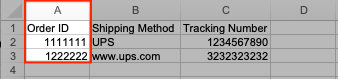
2) Shipping Method (Required when tracking number included)
In the second column (B) of your spreadsheet list the shipping carrier name (UPS, USPS, Fedex, DHL, etc) associated with the tracking number. When backers receive the shipment notification email, it will simply list the shipping carriers name (a link to their website is not automatically included). To provide backers with a link to the carrier's website, simply enter the website in place of the shipping carrier name. List either the carrier name or the link, not both (examples of each below).
Please notify our Customer Success team when using a link, as the shipping email template needs to be updated to acknowledge a clickable link.
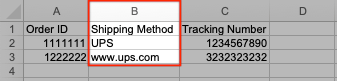
3) Tracking Number (if available)
In the third column (C) of your spreadsheet list the tracking number (1234567890). The tracking number should be unique for each order. Only one tracking number can be stored per order.
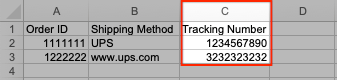
Example of File:


