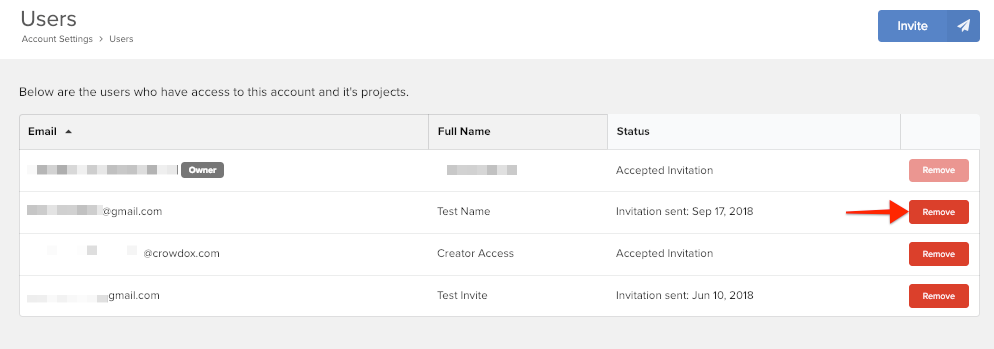To provide others within your organization with access to the project and survey setup, you'll need to invite the user. Access cannot be restricted to specific areas within the software, all users will have full access to the project and account. Only grant access to trusted users.
Add an administrative user by following these steps:
1) Click on Account.
Account is found toward the bottom of the left menu. This will automatically open into your Billing Info.
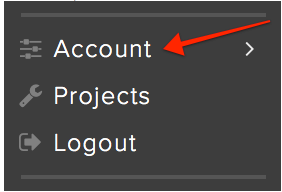
2) Click on Users.
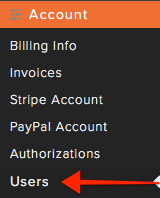
3) Click on the blue 'Invite' button in the top right corner.
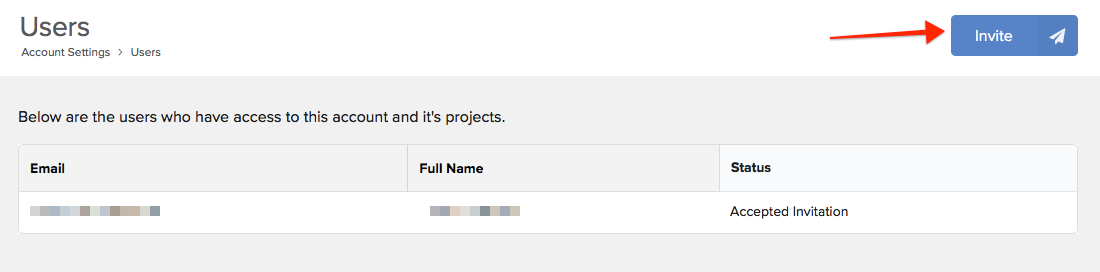
4) Enter the new users email address and full name.
Click the green 'Invite' button to continue.
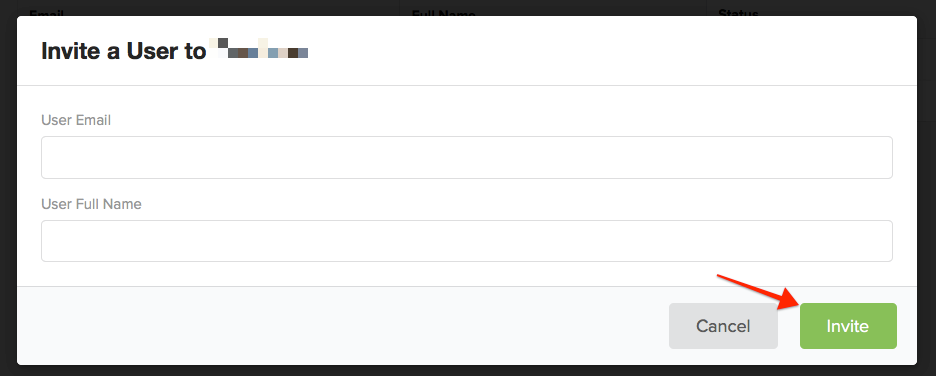
5) The user will receive an email inviting them to the software. They should follow the blue 'Accept Invitation' button found in the email.
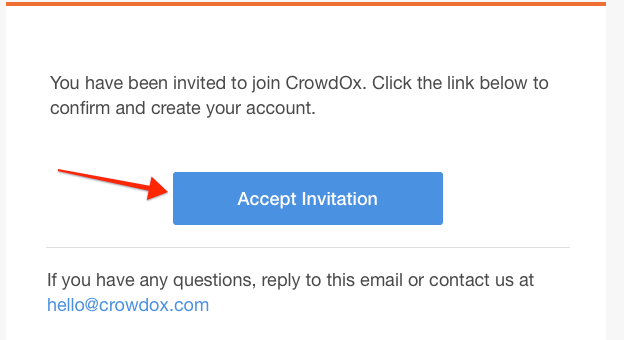
6) After the invitation is accepted, the user is prompted to create a password and accept the Terms and Project Creators Agreement.
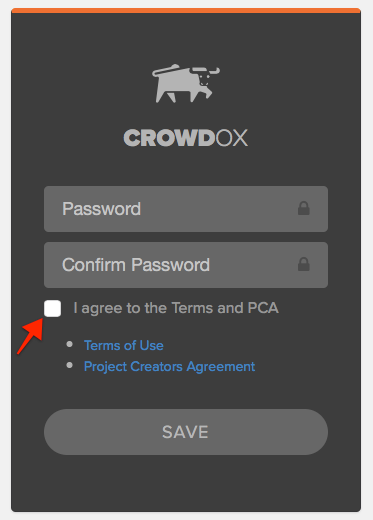
7) To remove an existing user from access to the system, click the red "Remove" button.