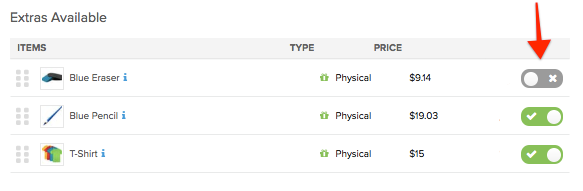If you would like to sell products as extras (add-ons) during the survey, you'll need to map the products to the Extras section of the survey. Any products that you plan to sell as Extras during the survey should have a price associated (and shipping if applicable).Click here for more information on how to create products.
The following steps demonstrate how to add Global Extras (most commonly used). Global extras are the extras that will be available to all reward levels within a source. To learn more about Global Extras and Custom Extras, click here.
Here are the steps to add products to Extras
1) Select the source then click on Extras.
Extras is listed as a submenu to the source.
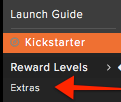
2) Add Products.
Click the green plus sign next to the product to move it from the Products box to the Extras Available section.
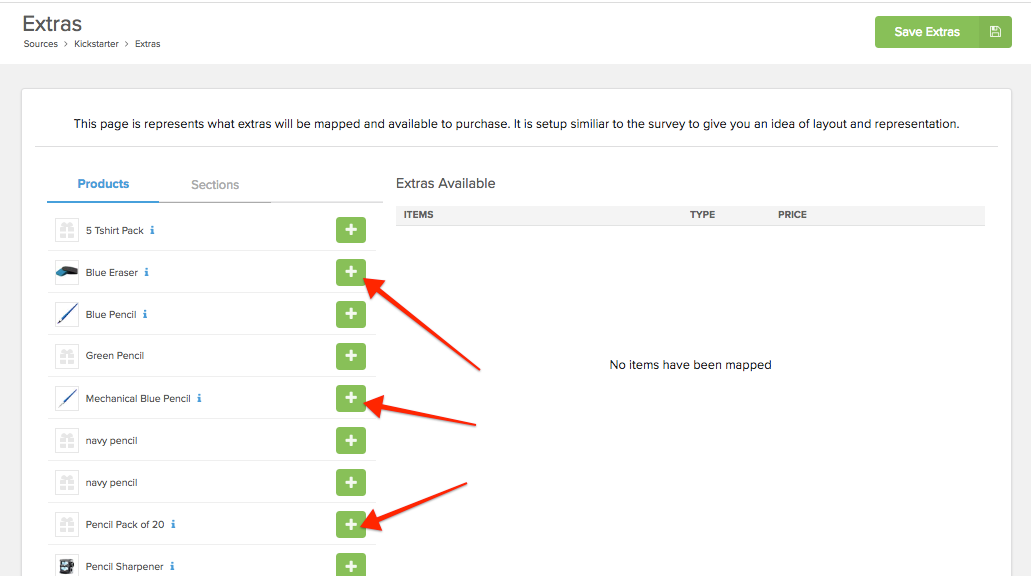
3) Add Sections (if applicable).
To aid with organizing the Extras available, you can separate the products into Sections. To create sections, simply click on Sections. Then click the 'Add new Section' button at the bottom. You'll be able to assign the section a name and description (if necessary). Click the green plus sign to add the section to your extras. Use the draggable icons to move the products and sections around.
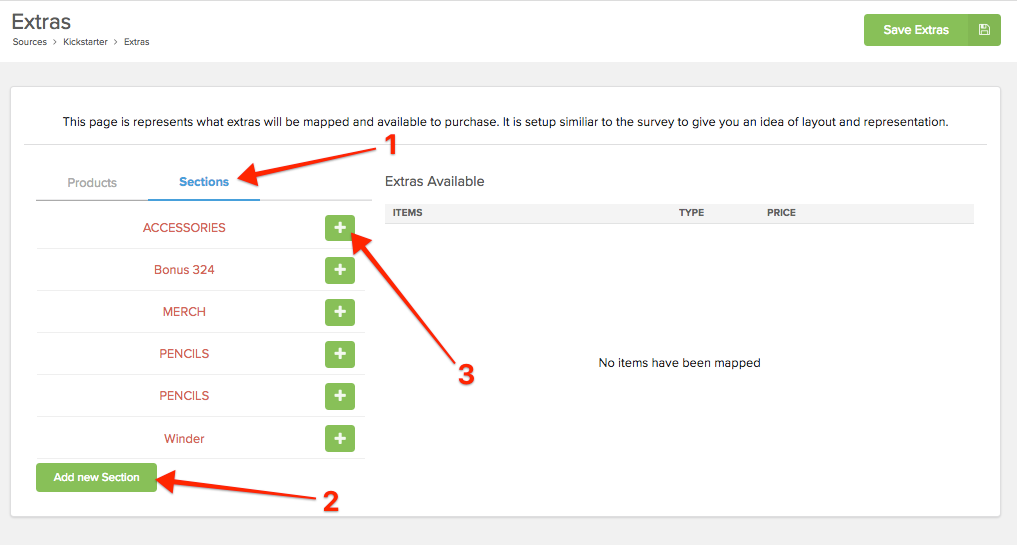
4) Disable extra products (if applicable).
If you've sold out of certain extras, or no longer want to make an item available in extras simply disable the product by moving the toggle to the left.