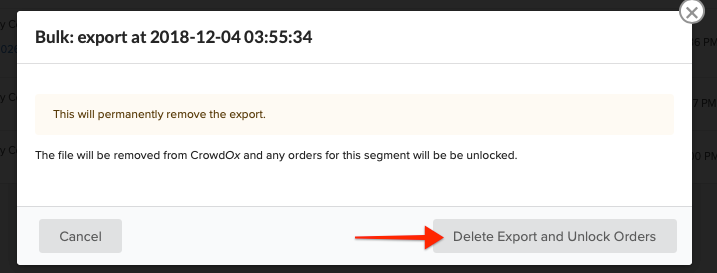If you need to make changes to a locked survey, you'll need to first unlock the survey. You can make the necessary changes once the order is unlocked. As long as the surveys are still live, the backers can make their edits through their survey link. Below we outline steps to unlock orders that have been locked individually or by running a Shipping Product Export. Orders locked by Shipped can only be unlocked internally, please contact support for help.
Unlock Individual Orders:
1) Access the Order.
Click on Orders on the left menu, then search by backer name, email or order id.
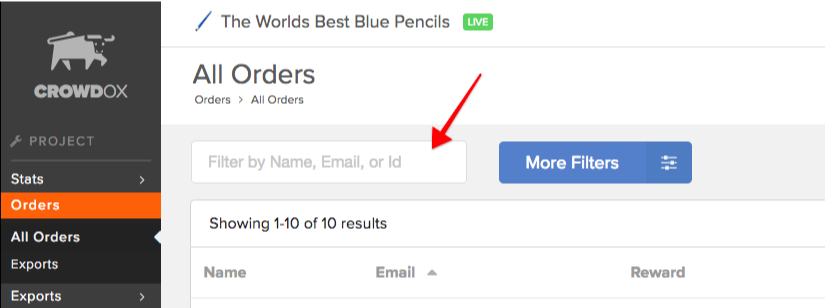
2) Click Unlock Orders.
Found in the top right corner of the order details. Keep in mind, once unlocked the order will be included in your next export (as long as the survey status is Completed).
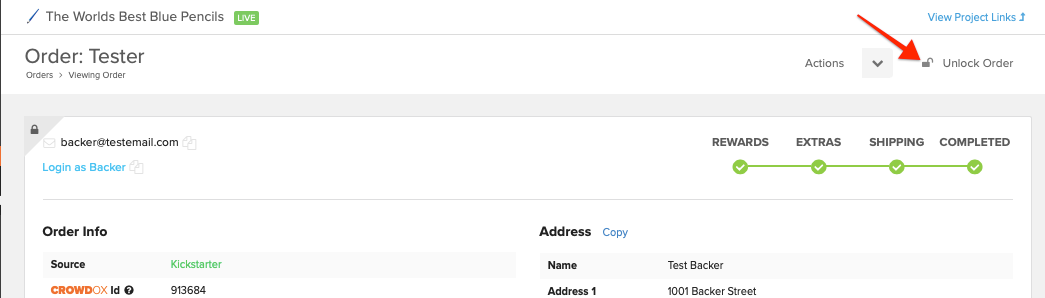
Unlock Orders Locked by Export:
1) Click on Exports.
Exports is found on the left menu.
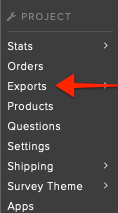
2) Click on Previous Exports.
A submenu to Exports.
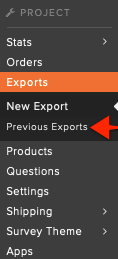
3) Locate the export.
The list of exports only include exports where the orders were locked. Check the date of the export and find the one you want to unlock.
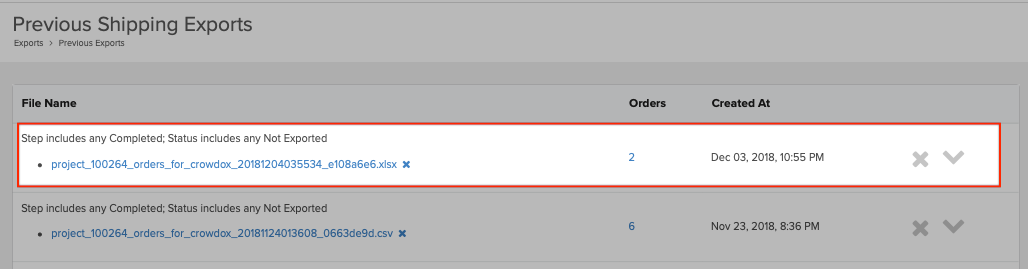
4) Click the grey 'X'.
Clicking the grey X to the far right will prompt you to delete the export and unlock the associated orders.
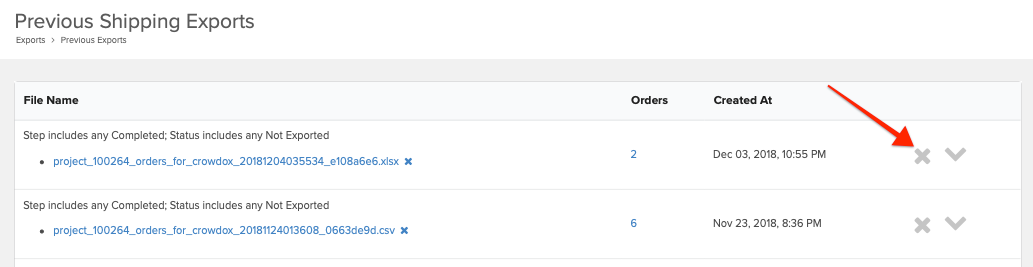
5) Click Delete Export and Unlock Orders.
Once the orders are unlocked, they will be included in your next export (as long as the orders stay in a Completed status). The associated orders will be unlocked and their status will show as Completed. If the page doesn't reload to show the change in order status, try refreshing your browser.