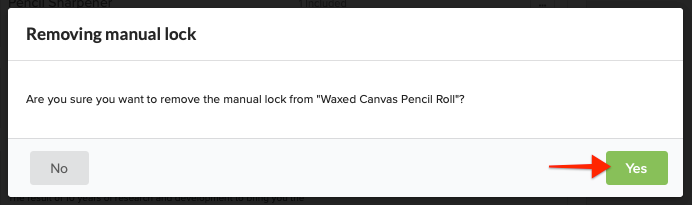Locking individual products is sometimes needed when you want to prevent a backer from changing a specific product within their order. Please keep in mind, once all of the extras are locked the entire order will lock. For example, if the order has only one extra product and you manually lock that product, the entire order will lock. However, if the order has three extras and you lock only one, only the one product will lock. For help with unlocking orders, click here. To lock orders in bulk, click here for help.
How to Manually Lock a Product:
1) Access the Order.
Click on Orders on the left menu, then search by backer name, email or order id.
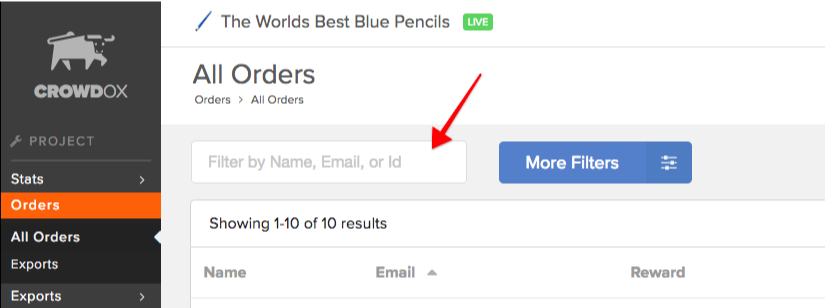
2) Locate the product.
Scroll down to where the products are listed and locate the product you'd like to lock.
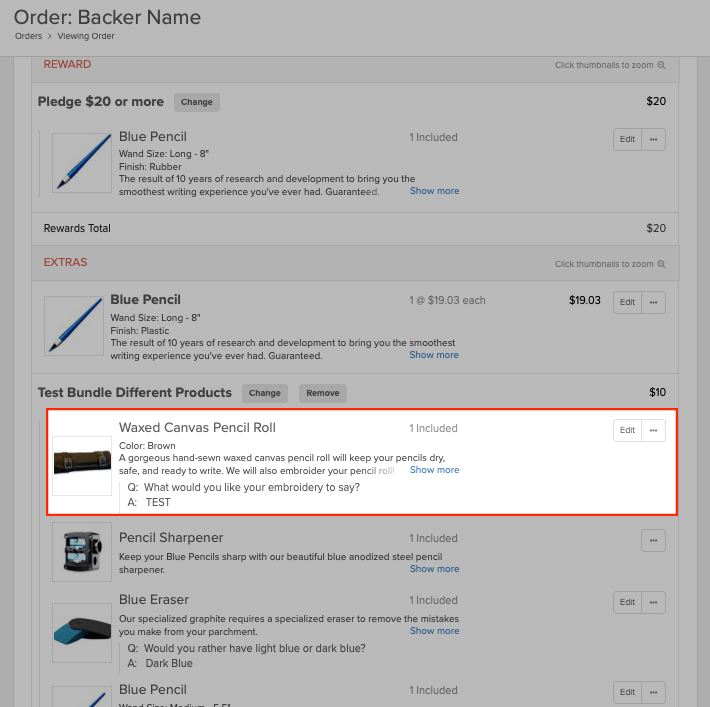
3) Lock the product.
1. Click the three dots to the far right. 2. Select "Lock". This will prevent any changes to this specific product within the order.
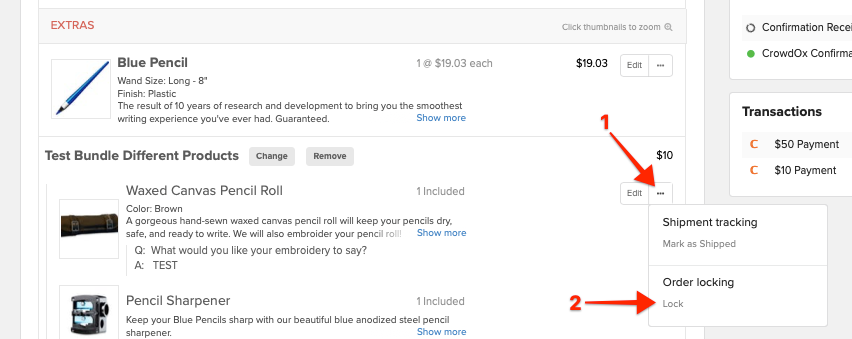
4) Confirm Lock selection.
Click "Yes" to confirm the lock selection for this product.
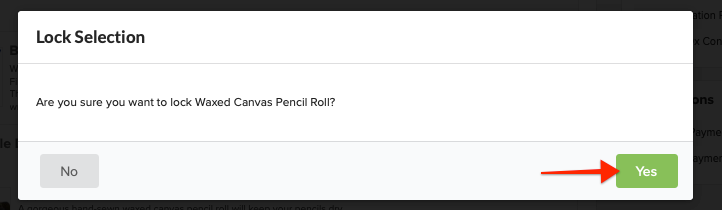
How to Unlock a Manually Locked Product:
1) Identify the Product.
An icon helps identify how the product was locked. Manually locked products have a "lock" icon. Products locked by Shipment have a "box" icon.

2) Remove the Manual Lock.
1. Click the three dots to the right. 2. Select "Remove Manual Lock".
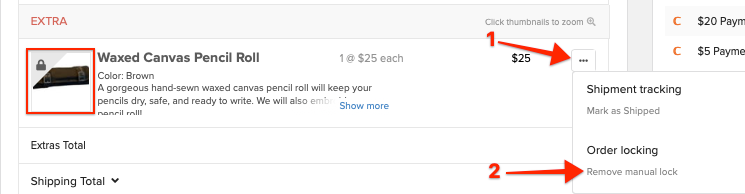
3) Confirm the Unlock Selection.
Click "Yes" to remove the manual for this product.